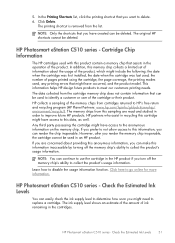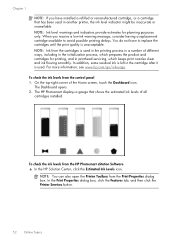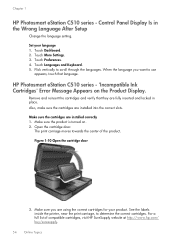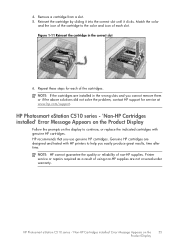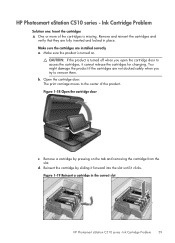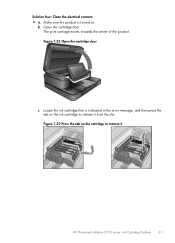HP Photosmart eStation All-in-One Printer - C510 Support Question
Find answers below for this question about HP Photosmart eStation All-in-One Printer - C510.Need a HP Photosmart eStation All-in-One Printer - C510 manual? We have 3 online manuals for this item!
Question posted by BIJudyP on July 3rd, 2014
How To Remove Print Head From Hp Photosmart Printer C510a
The person who posted this question about this HP product did not include a detailed explanation. Please use the "Request More Information" button to the right if more details would help you to answer this question.
Current Answers
Related HP Photosmart eStation All-in-One Printer - C510 Manual Pages
Similar Questions
How To Change Printing Preference For Hp Photosmart Estn C510a?
(Posted by djSt 10 years ago)
How To Clean Print Heads Hp Photosmart Plus E-all-in-one Printer Series - B210
(Posted by gaqnat 10 years ago)
How Contact A Hp Photosmart Printer To A Samsung Galaxy 3
(Posted by Dubjax 10 years ago)
How To Clean Print Heads Hp Photosmart 7515 Printer
(Posted by olimibmh4y 10 years ago)
How Do I Can From The Hp Photosmart Estation All-in-one Printer - C510
(Posted by sharyn1149j 11 years ago)