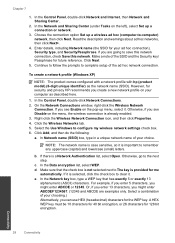HP Photosmart e-All-in-One Printer - D110 Support Question
Find answers below for this question about HP Photosmart e-All-in-One Printer - D110.Need a HP Photosmart e-All-in-One Printer - D110 manual? We have 2 online manuals for this item!
Question posted by DJCohrs on August 2nd, 2011
Ssid # Don't Match
want to change SSID # that print gets from linksys or change the the SSID# on the computer so they are linked together..
Current Answers
Related HP Photosmart e-All-in-One Printer - D110 Manual Pages
Similar Questions
Where To Get Staples For A Hp Laserjet M4345mfp Multifunction Device
(Posted by jrodrarmand 9 years ago)
Hp Photosmart D110 Won't Recognize Print Cartridge Missing Or Not Detected
(Posted by prBAT 10 years ago)
How Can I Get My Hp Photosmart D110 To Copy And Print
(Posted by Tkrjbarra 10 years ago)
How Do I Set My Hp Photosmart D110 To Scan And Print In Black
(Posted by deeplease 10 years ago)
How Can I Get My Hp Photosmart Onto My Laptop So I Can Print Papers?
(Posted by southernswede 10 years ago)