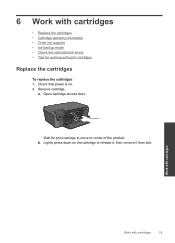HP Photosmart e-All-in-One Printer - D110 Support Question
Find answers below for this question about HP Photosmart e-All-in-One Printer - D110.Need a HP Photosmart e-All-in-One Printer - D110 manual? We have 2 online manuals for this item!
Question posted by krishudsonhcsg on September 13th, 2014
Open Door
The computer tells me the door is open
Current Answers
Related HP Photosmart e-All-in-One Printer - D110 Manual Pages
Similar Questions
My Printer Keeps Telling Me 'alignment Failed'
My printer keeps trying to "align cartridges", then concludes with "alignment failed" and won't prin...
My printer keeps trying to "align cartridges", then concludes with "alignment failed" and won't prin...
(Posted by traci13 9 years ago)
Where To Get Staples For A Hp Laserjet M4345mfp Multifunction Device
(Posted by jrodrarmand 9 years ago)
My Hp Photosmart 310 Printer Won't Print Says A Device Door Is Open
(Posted by shace 9 years ago)
Hp Photosmart D110, How To Open Rear Access Door For Paper Jam
(Posted by mugipei 10 years ago)
Hp Photosmart D110 Says Door Is Open When Closed
(Posted by veemart 10 years ago)