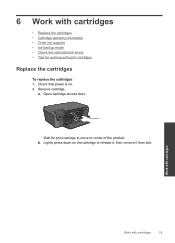HP Photosmart e-All-in-One Printer - D110 Support Question
Find answers below for this question about HP Photosmart e-All-in-One Printer - D110.Need a HP Photosmart e-All-in-One Printer - D110 manual? We have 2 online manuals for this item!
Question posted by mugipei on December 1st, 2013
Hp Photosmart D110, How To Open Rear Access Door For Paper Jam
The person who posted this question about this HP product did not include a detailed explanation. Please use the "Request More Information" button to the right if more details would help you to answer this question.
Current Answers
Answer #1: Posted by DreadPirateRoberts on December 20th, 2013 1:16 PM
This will walk you through clearing a paper jamhttps://support.hp.com/us-en/document/c00441807
Related HP Photosmart e-All-in-One Printer - D110 Manual Pages
Similar Questions
Hp Photosmart D110 Won't Clear Paper Jam
(Posted by amidach 10 years ago)
Hp Photosmart D110 How To Load Photo Paper
(Posted by ARag125 10 years ago)
What To Do If Hp Photosmart 6510 Ink Cartridge Access Door Won't Open
(Posted by delvneo 10 years ago)
How To Get Rid Of Paper Jam On Hp Photosmart D110 Series Printer
(Posted by hedark 10 years ago)
Will The Hp Photosmart D110 Scan Wirelessly To A Computer?
I installed my HP Photosmart D110 wirelessly. It prints wirelessly, but I have to connect it by cabl...
I installed my HP Photosmart D110 wirelessly. It prints wirelessly, but I have to connect it by cabl...
(Posted by marinettiwalt 13 years ago)