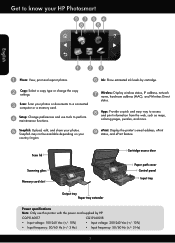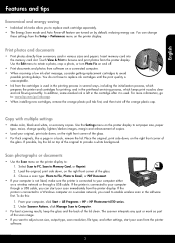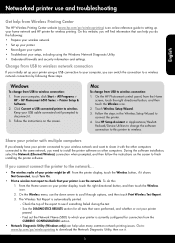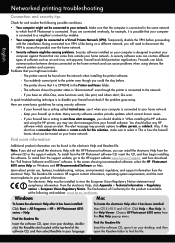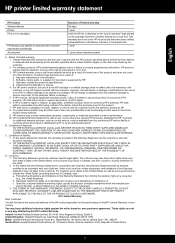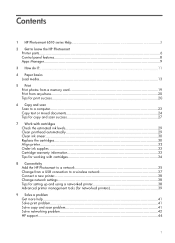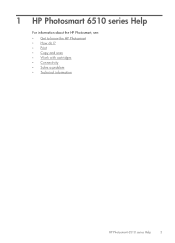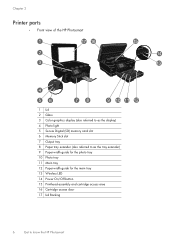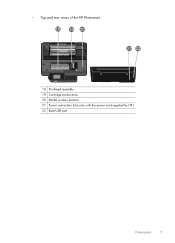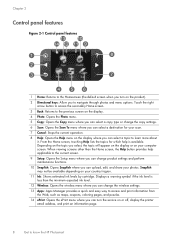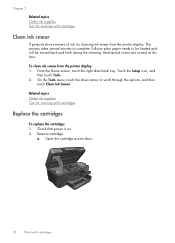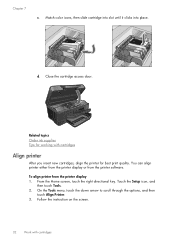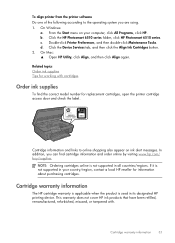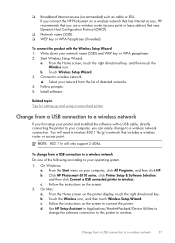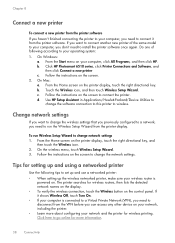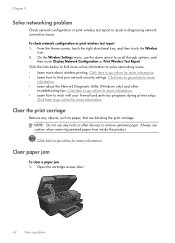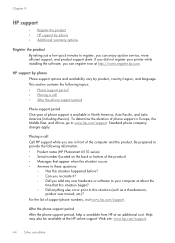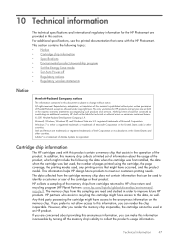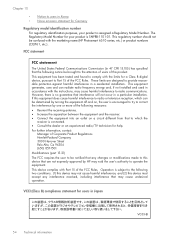HP Photosmart 6510 Support Question
Find answers below for this question about HP Photosmart 6510.Need a HP Photosmart 6510 manual? We have 2 online manuals for this item!
Question posted by delvneo on September 20th, 2013
What To Do If Hp Photosmart 6510 Ink Cartridge Access Door Won't Open
The person who posted this question about this HP product did not include a detailed explanation. Please use the "Request More Information" button to the right if more details would help you to answer this question.
Current Answers
Related HP Photosmart 6510 Manual Pages
Similar Questions
Hp Photosmart 6510 Can't Access Print Cartridges
(Posted by stalksrob 10 years ago)
Can I Use Photosmart 6510 Ink Cartridges Without Chip
(Posted by entatdhal 10 years ago)
'ink Cartridge Access Door Is Open'
I'm getting "Ink Cartridge Access Door is Open" error on my HP B210a printer but I see door is prope...
I'm getting "Ink Cartridge Access Door is Open" error on my HP B210a printer but I see door is prope...
(Posted by rvaraprakash 10 years ago)
Printer Message 'ink Cartridge Access Door Is Open'
The message on the printer says "Ink cartridge access door is open" It is not really open and the pr...
The message on the printer says "Ink cartridge access door is open" It is not really open and the pr...
(Posted by Selvyn 12 years ago)