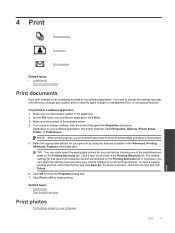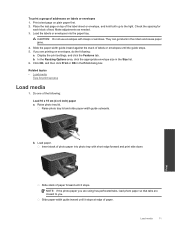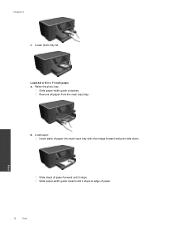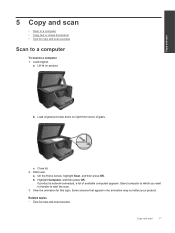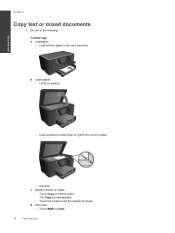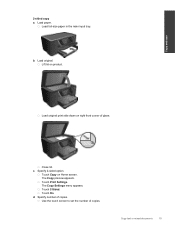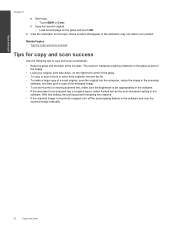HP Photosmart Premium e-All-in-One Printer - C310 Support Question
Find answers below for this question about HP Photosmart Premium e-All-in-One Printer - C310.Need a HP Photosmart Premium e-All-in-One Printer - C310 manual? We have 2 online manuals for this item!
Question posted by gclloyd on August 30th, 2012
Will A Hpc310 Printer Print Two Sides Automatic And What Driver Will I Need
The person who posted this question about this HP product did not include a detailed explanation. Please use the "Request More Information" button to the right if more details would help you to answer this question.
Current Answers
Related HP Photosmart Premium e-All-in-One Printer - C310 Manual Pages
Similar Questions
Hpc310 Printer Won't Print Black
(Posted by cherhamid 9 years ago)
How To Set Up Ipad To Print To My Hpc310 Printer
(Posted by MyDal 10 years ago)
Hp 2050 Printer Won't Print Both Sides Automatic
(Posted by okiestushar 10 years ago)
How Can I Print Both Sides Of A Page Using Hp Photosmart C310
(Posted by yhzgericcck 10 years ago)
Print Side Up Or Down?
to fax or print which side of document is up
to fax or print which side of document is up
(Posted by dougnabh 11 years ago)