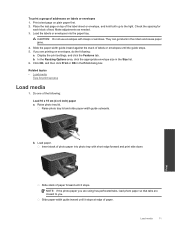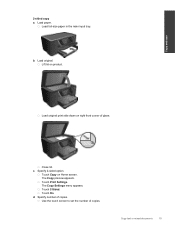HP Photosmart Premium e-All-in-One Printer - C310 Support Question
Find answers below for this question about HP Photosmart Premium e-All-in-One Printer - C310.Need a HP Photosmart Premium e-All-in-One Printer - C310 manual? We have 2 online manuals for this item!
Question posted by yhzgericcck on November 19th, 2013
How Can I Print Both Sides Of A Page Using Hp Photosmart C310
The person who posted this question about this HP product did not include a detailed explanation. Please use the "Request More Information" button to the right if more details would help you to answer this question.
Current Answers
Related HP Photosmart Premium e-All-in-One Printer - C310 Manual Pages
Similar Questions
How To Print Picture Onto 4r Size Using Hp Photosmart C310
(Posted by genesbonnie 9 years ago)
How To Print Photos Using Hp Photosmart D110 Series
(Posted by Don5cynde 10 years ago)
How To Print Transparency Film Hp Photosmart C310
(Posted by rapmam 10 years ago)
How To Start Scan From Computer Using Hp Photosmart C310
(Posted by eliremrsan 10 years ago)