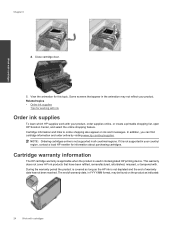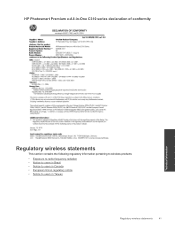HP Photosmart Premium e-All-in-One Printer - C310 Support Question
Find answers below for this question about HP Photosmart Premium e-All-in-One Printer - C310.Need a HP Photosmart Premium e-All-in-One Printer - C310 manual? We have 2 online manuals for this item!
Question posted by cleasamue on October 30th, 2013
Hp Photosmart C310 Series Black Ink Cartridge Wont Print
The person who posted this question about this HP product did not include a detailed explanation. Please use the "Request More Information" button to the right if more details would help you to answer this question.
Current Answers
Related HP Photosmart Premium e-All-in-One Printer - C310 Manual Pages
Similar Questions
Hp C310 Printer Black Ink Will Not Print When Copying
(Posted by wpte 9 years ago)
Hp Photosmart C310 Series Which Ink?
(Posted by Dorusnguyth 9 years ago)
Does The Photosmart C310 Series Need All Cartridges To Print?
(Posted by blapalal 10 years ago)