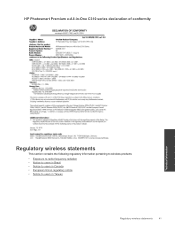HP Photosmart Premium e-All-in-One Printer - C310 Support Question
Find answers below for this question about HP Photosmart Premium e-All-in-One Printer - C310.Need a HP Photosmart Premium e-All-in-One Printer - C310 manual? We have 2 online manuals for this item!
Question posted by blapalal on September 27th, 2013
Does The Photosmart C310 Series Need All Cartridges To Print?
The person who posted this question about this HP product did not include a detailed explanation. Please use the "Request More Information" button to the right if more details would help you to answer this question.
Current Answers
Related HP Photosmart Premium e-All-in-One Printer - C310 Manual Pages
Similar Questions
Hp Printer C310 Series Does Not Print When Using Black Cartridge
(Posted by tigkaruna 10 years ago)
Hp Photosmart C4795 Series Won't Print When Connected To My Usb Cable
(Posted by aesstev 10 years ago)
Hp Photosmart C310 Series Won't Print With Refilled
(Posted by scoelque 10 years ago)
Photosmart Prem C310 Series How To Print In Black And White
(Posted by crazkhia 10 years ago)