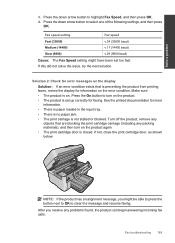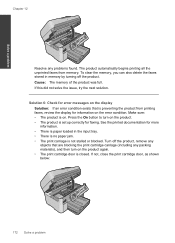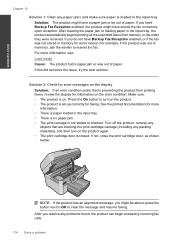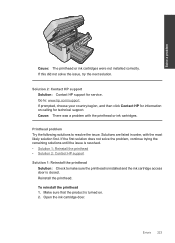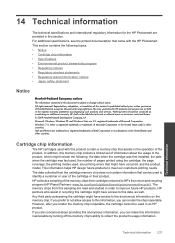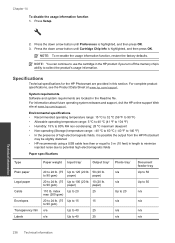HP Photosmart Premium Fax e-All-in-One Printer - C410 Support Question
Find answers below for this question about HP Photosmart Premium Fax e-All-in-One Printer - C410.Need a HP Photosmart Premium Fax e-All-in-One Printer - C410 manual? We have 2 online manuals for this item!
Question posted by juramya on February 11th, 2014
Can I Scan When Printhead Missing Error Is Displayed On Hp C410 Using Windows
The person who posted this question about this HP product did not include a detailed explanation. Please use the "Request More Information" button to the right if more details would help you to answer this question.
Current Answers
Related HP Photosmart Premium Fax e-All-in-One Printer - C410 Manual Pages
Similar Questions
What Does Printhead Missing Mean With Hp Photosmart 309a
(Posted by ciglory 9 years ago)
How To Scan A Document With A Hp C410 Photosmart Printer
(Posted by smkeyo 10 years ago)
How To Clear Error On Hp C4580 With Windows 8
(Posted by adriZi 10 years ago)
Hp C410 Causes Scanner Error When Scanning
(Posted by phillRaksu 10 years ago)
Where Do Scanned Documents Get Saved From Hp C410
(Posted by PamSMH4 10 years ago)