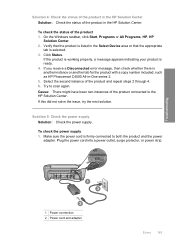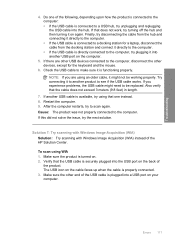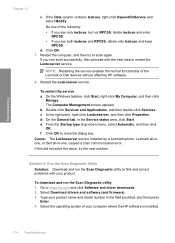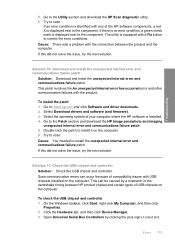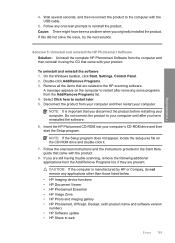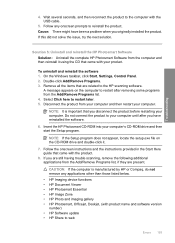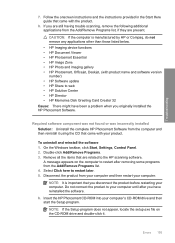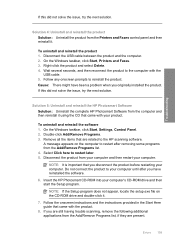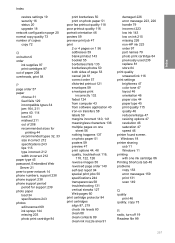HP C4580 Support Question
Find answers below for this question about HP C4580 - Photosmart All-in-One Color Inkjet.Need a HP C4580 manual? We have 3 online manuals for this item!
Question posted by adriZi on January 30th, 2014
How To Clear Error On Hp C4580 With Windows 8
The person who posted this question about this HP product did not include a detailed explanation. Please use the "Request More Information" button to the right if more details would help you to answer this question.
Current Answers
Related HP C4580 Manual Pages
Similar Questions
Can The Hp F4240-deskjet All-intone Color Inkjet Use 61 Printer Cartridge
(Posted by lawrencemauppin 2 years ago)
Installed Ransfer Kit Error Hp Clj 4540 Mfp
Installed ransfer kit Error HP CLJ 4540 MFP ICB, DC & ITB changed but same erro
Installed ransfer kit Error HP CLJ 4540 MFP ICB, DC & ITB changed but same erro
(Posted by sunilkumar678 9 years ago)
Hp C4580 Scan Won't Work Windows Xp
(Posted by phan1pli 10 years ago)
How To Clear A Cartridge Jam On Hp C4580
(Posted by brisuziej 10 years ago)
How To Connect Hp C4580 Wireless With Windows 7
(Posted by valspAsura 10 years ago)