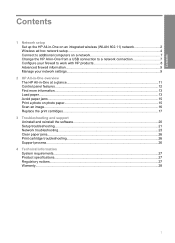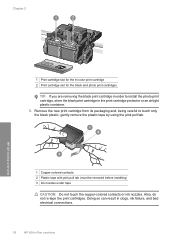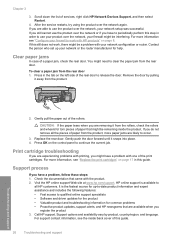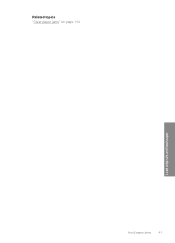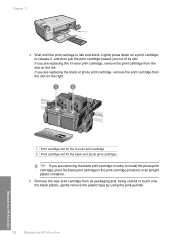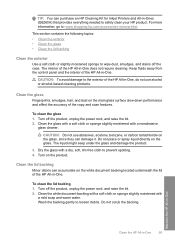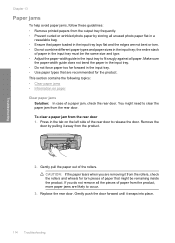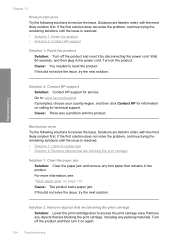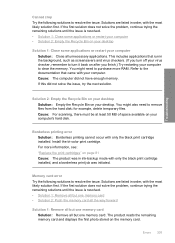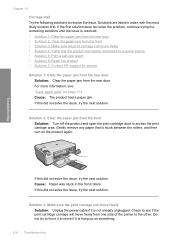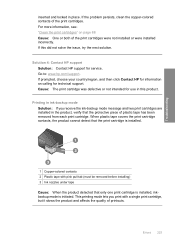HP C4580 Support Question
Find answers below for this question about HP C4580 - Photosmart All-in-One Color Inkjet.Need a HP C4580 manual? We have 3 online manuals for this item!
Question posted by brisuziej on March 16th, 2014
How To Clear A Cartridge Jam On Hp C4580
The person who posted this question about this HP product did not include a detailed explanation. Please use the "Request More Information" button to the right if more details would help you to answer this question.
Current Answers
Answer #1: Posted by techygirl on March 16th, 2014 8:40 AM
For a detailed way how to clear a cartridge jam i give you a video to go there please click here
Thanks
Techy Girl
Related HP C4580 Manual Pages
Similar Questions
How To Configure A Xp Computer To A Hp C4580 Wireless Printer
(Posted by SW2FLmidjit 9 years ago)
How Do You Correct Clear Cartridge Jam On Hp Officejet J5780
(Posted by redluck 9 years ago)
How To Turn Off Print Cartridge Levels Hp Photosmart C4580
(Posted by Bilbadm 10 years ago)
How To Clear Error On Hp C4580 With Windows 8
(Posted by adriZi 10 years ago)
How To Clear Cartridge Jam Of Hp Photosmart C4700
(Posted by whioe1d 10 years ago)