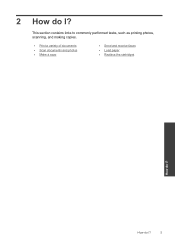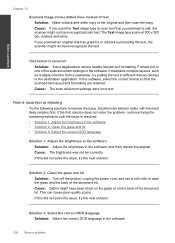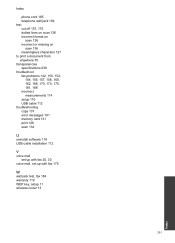HP Photosmart Premium Fax e-All-in-One Printer - C410 Support Question
Find answers below for this question about HP Photosmart Premium Fax e-All-in-One Printer - C410.Need a HP Photosmart Premium Fax e-All-in-One Printer - C410 manual? We have 2 online manuals for this item!
Question posted by PamSMH4 on September 30th, 2013
Where Do Scanned Documents Get Saved From Hp C410
The person who posted this question about this HP product did not include a detailed explanation. Please use the "Request More Information" button to the right if more details would help you to answer this question.
Current Answers
Related HP Photosmart Premium Fax e-All-in-One Printer - C410 Manual Pages
Similar Questions
How To Change Location Of Saved Scanned Documents From Hp Photosmart 5510
(Posted by shenih 10 years ago)
Where Are Scanned Documents Saved With An Hp Photosmart D110
(Posted by greel 10 years ago)
How To Scan Document On Hp Photosmart Premium C410 Printers And Make
corrections
corrections
(Posted by bendeP7 10 years ago)
Instructions On How To Scan Documents On Hp Photosmart Premium C410
(Posted by shantipiner 10 years ago)
How To Scan Documents With Hp Photosmart Premium C410 In Windows 8
(Posted by Chcand 10 years ago)