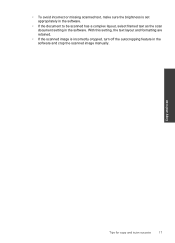HP Photosmart e-All-in-One Printer - D110 Support Question
Find answers below for this question about HP Photosmart e-All-in-One Printer - D110.Need a HP Photosmart e-All-in-One Printer - D110 manual? We have 2 online manuals for this item!
Question posted by greel on October 14th, 2013
Where Are Scanned Documents Saved With An Hp Photosmart D110
The person who posted this question about this HP product did not include a detailed explanation. Please use the "Request More Information" button to the right if more details would help you to answer this question.
Current Answers
Related HP Photosmart e-All-in-One Printer - D110 Manual Pages
Similar Questions
How To Change Location Of Saved Scanned Documents From Hp Photosmart 5510
(Posted by shenih 10 years ago)
Can I Scan A Document With Hp Photosmart D110 And Edit It?
(Posted by buchalpin 10 years ago)
How To Scan Multi-page Documents On Hp Photosmart D110 Printer
(Posted by cktthemer 10 years ago)
How To Make Pdf From Scanned Documents On Hp Photosmart D110 Series
(Posted by cboni 10 years ago)
How To Scan Documents From Hp Photosmart 6510 Printer To Ipad
(Posted by atabinfamo 10 years ago)