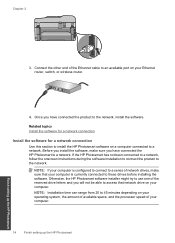HP Photosmart Premium Fax e-All-in-One Printer - C410 Support Question
Find answers below for this question about HP Photosmart Premium Fax e-All-in-One Printer - C410.Need a HP Photosmart Premium Fax e-All-in-One Printer - C410 manual? We have 2 online manuals for this item!
Question posted by liemJESS2 on January 30th, 2014
How Do I Scan From My Hp Computer C410 Series
The person who posted this question about this HP product did not include a detailed explanation. Please use the "Request More Information" button to the right if more details would help you to answer this question.
Current Answers
Related HP Photosmart Premium Fax e-All-in-One Printer - C410 Manual Pages
Similar Questions
Where To Get Staples For A Hp Laserjet M4345mfp Multifunction Device
(Posted by jrodrarmand 9 years ago)
Auto Feed Scan Hp C410 How To
(Posted by tahopsef 10 years ago)
How Do I Add Scan Shortcut For Hp C410 Series
(Posted by racoogam 10 years ago)
How Do I Change The Cartridge For The Hp C410 Series Printer
(Posted by hodrl 10 years ago)