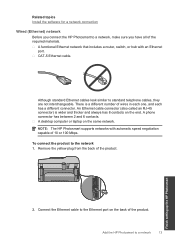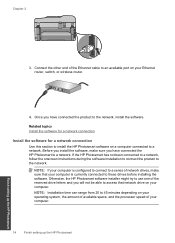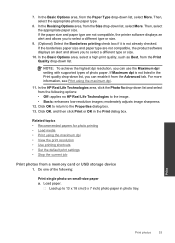HP Photosmart Premium Fax e-All-in-One Printer - C410 Support Question
Find answers below for this question about HP Photosmart Premium Fax e-All-in-One Printer - C410.Need a HP Photosmart Premium Fax e-All-in-One Printer - C410 manual? We have 2 online manuals for this item!
Question posted by racoogam on January 19th, 2014
How Do I Add Scan Shortcut For Hp C410 Series
The person who posted this question about this HP product did not include a detailed explanation. Please use the "Request More Information" button to the right if more details would help you to answer this question.
Current Answers
Related HP Photosmart Premium Fax e-All-in-One Printer - C410 Manual Pages
Similar Questions
Where To Get Staples For A Hp Laserjet M4345mfp Multifunction Device
(Posted by jrodrarmand 9 years ago)
How Do I Scan With Hp M1210 Series I
(Posted by queenanetlu 10 years ago)
How To Scan Photos Hp C410
(Posted by marily 10 years ago)
How To Get An Hp C410 Series Printer Online
(Posted by zothe 10 years ago)
How Do I Change The Cartridge For The Hp C410 Series Printer
(Posted by hodrl 10 years ago)