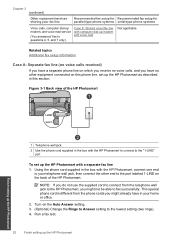HP Photosmart Premium Fax e-All-in-One Printer - C410 Support Question
Find answers below for this question about HP Photosmart Premium Fax e-All-in-One Printer - C410.Need a HP Photosmart Premium Fax e-All-in-One Printer - C410 manual? We have 2 online manuals for this item!
Question posted by rkpatdea on January 7th, 2014
How Do I Get Rid Of The Dark Lines On My Scans And Copies From An Hp Photosmart
premium
Current Answers
Related HP Photosmart Premium Fax e-All-in-One Printer - C410 Manual Pages
Similar Questions
How To Scan Using Hp Photosmart C4599
(Posted by shuugjvaz 9 years ago)
How To Scan On Hp Photosmart Premium Fax E-all In One C410 Series Using Windows
7
7
(Posted by zksamdkoh 10 years ago)
How To Make Glass The Default For A Scan On Hp Photosmart C410
(Posted by msmargsms 10 years ago)
What Causes Lines In Copies Hp Officejet 4500
(Posted by RbalcPmc 10 years ago)
Scan On Hp Photosmart Premium C410
I am trying to scan a document from the glass plate but when I push Scan I get a message reading ...
I am trying to scan a document from the glass plate but when I push Scan I get a message reading ...
(Posted by kerrihunt09 12 years ago)