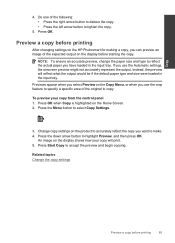HP Photosmart Premium Fax e-All-in-One Printer - C410 Support Question
Find answers below for this question about HP Photosmart Premium Fax e-All-in-One Printer - C410.Need a HP Photosmart Premium Fax e-All-in-One Printer - C410 manual? We have 2 online manuals for this item!
Question posted by msmargsms on August 24th, 2013
How To Make Glass The Default For A Scan On Hp Photosmart C410
The person who posted this question about this HP product did not include a detailed explanation. Please use the "Request More Information" button to the right if more details would help you to answer this question.
Current Answers
Related HP Photosmart Premium Fax e-All-in-One Printer - C410 Manual Pages
Similar Questions
How Do I Clean Under Surface Of Glass Flatbed Of Hp Photosmart C7180 All-in-one?
Under surface of glass in Photosmart C7180 needs to be cleaned. How do I dismantle printer/scanner/f...
Under surface of glass in Photosmart C7180 needs to be cleaned. How do I dismantle printer/scanner/f...
(Posted by wadeam1 10 years ago)
How To Start A Scan Hp Photosmart Prem C410
(Posted by bohe61 10 years ago)
How Scan Hp Photosmart Premium Scanner Mac C410
(Posted by grattmymi 10 years ago)
How To Scan Hp Photosmart C410 To My Mac
(Posted by HUMBLchi 10 years ago)
How Do You Make The Photo Tray Default On Hp Photosmart 7510
(Posted by giTOM 10 years ago)