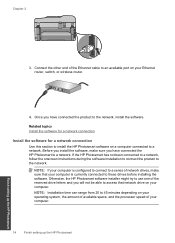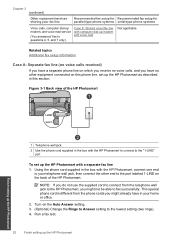HP Photosmart Premium Fax e-All-in-One Printer - C410 Support Question
Find answers below for this question about HP Photosmart Premium Fax e-All-in-One Printer - C410.Need a HP Photosmart Premium Fax e-All-in-One Printer - C410 manual? We have 2 online manuals for this item!
Question posted by zksamdkoh on October 16th, 2013
How To Scan On Hp Photosmart Premium Fax E-all In One C410 Series Using Windows
The person who posted this question about this HP product did not include a detailed explanation. Please use the "Request More Information" button to the right if more details would help you to answer this question.
Current Answers
Related HP Photosmart Premium Fax e-All-in-One Printer - C410 Manual Pages
Similar Questions
Hp Photosmart Premium Fax C410 Series Photo Tray Will Slide Forward
(Posted by 5404lu 10 years ago)
Hp Photosmart Premium Fax C410 Has Vertical Line When Scanning From Feeder
(Posted by cdspodja 10 years ago)
How Scan Hp Photosmart Premium Scanner Mac C410
(Posted by grattmymi 10 years ago)
Hp Photosmart Premium Fax E-all-in-one C410
I would like to print off a log of all fax messages sent. How can I do this
I would like to print off a log of all fax messages sent. How can I do this
(Posted by lorenzn 11 years ago)
Price Of Hp Photosmart Premium Fax E-all-in-one Printer C410d (cq521d)
What is the Price of HP Photosmart Premium Fax e-All-in-One Printer C410d (CQ521D) in INR ?
What is the Price of HP Photosmart Premium Fax e-All-in-One Printer C410d (CQ521D) in INR ?
(Posted by malvikagupta2907 11 years ago)