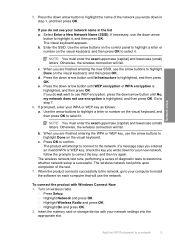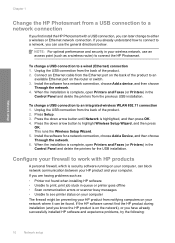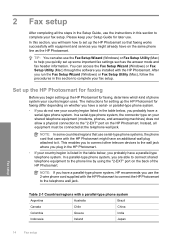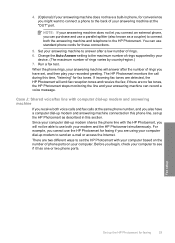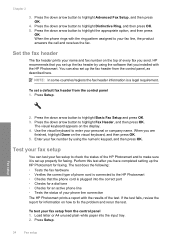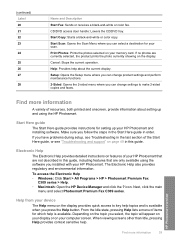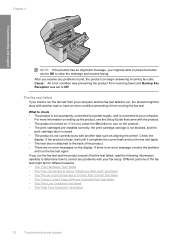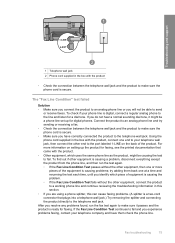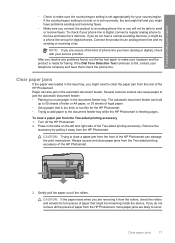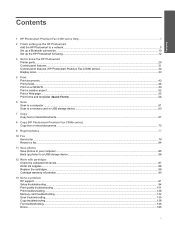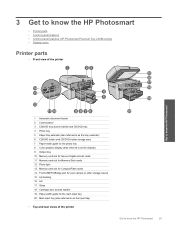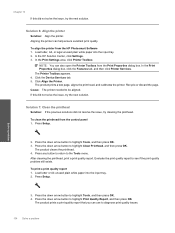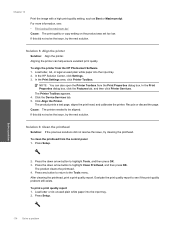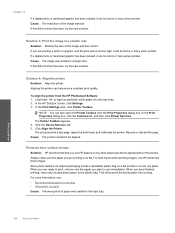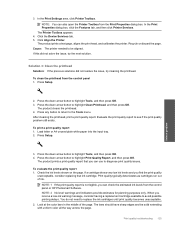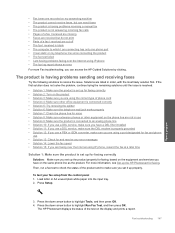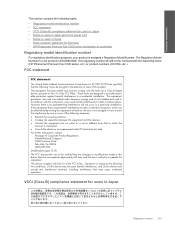HP Photosmart Premium Fax All-in-One Printer - C309 Support Question
Find answers below for this question about HP Photosmart Premium Fax All-in-One Printer - C309.Need a HP Photosmart Premium Fax All-in-One Printer - C309 manual? We have 3 online manuals for this item!
Question posted by nagayama888 on August 5th, 2012
What Does The Alignment Failed
The person who posted this question about this HP product did not include a detailed explanation. Please use the "Request More Information" button to the right if more details would help you to answer this question.
Current Answers
Related HP Photosmart Premium Fax All-in-One Printer - C309 Manual Pages
Similar Questions
Hewlett Packard Photosmart Premium C309 Help: How Do I Do 2-sided Copying
(Posted by mem09patt 9 years ago)
On Hp Photosmart Premium C309 Series How Do I Enlarge Text
(Posted by LINDdtru 9 years ago)
How Change Date On Hp Photosmart Premium Photo, Fax, Print, Copy
(Posted by gtgrsabris 10 years ago)
Hp C410 Won't Print Black Alignment Fails
(Posted by kabandid 10 years ago)