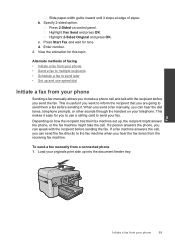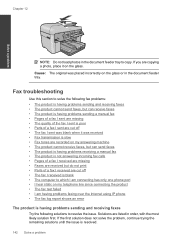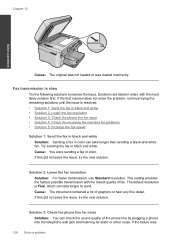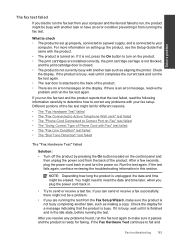HP Photosmart Premium Fax e-All-in-One Printer - C410 Support Question
Find answers below for this question about HP Photosmart Premium Fax e-All-in-One Printer - C410.Need a HP Photosmart Premium Fax e-All-in-One Printer - C410 manual? We have 2 online manuals for this item!
Question posted by kabandid on October 6th, 2013
Hp C410 Won't Print Black Alignment Fails
Current Answers
Answer #1: Posted by DreadPirateRoberts on October 19th, 2013 7:30 AM
http://h10025.www1.hp.com/ewfrf/wc/document?cc=us&lc=en&docname=c01369878
Continous error message "Press enter to align"
http://h10025.www1.hp.com/ewfrf/wc/document?cc=us&lc=en&docname=c00042820
What to do if alignment fails
https://support.hp.com/us-en/document/c01654630
Related HP Photosmart Premium Fax e-All-in-One Printer - C410 Manual Pages
Similar Questions
Have cleaned the heads and run alignment several times. Black will not print but red, blue and yello...