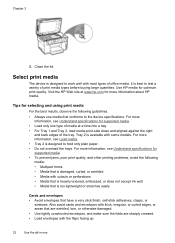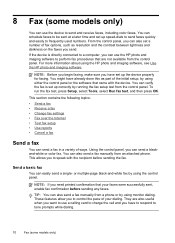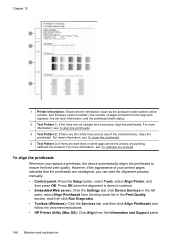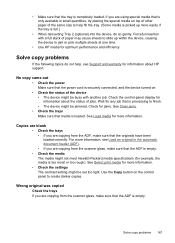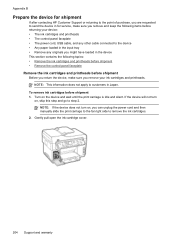HP L7680 Support Question
Find answers below for this question about HP L7680 - Officejet Pro All-in-One Color Inkjet.Need a HP L7680 manual? We have 3 online manuals for this item!
Question posted by belledinfw on January 29th, 2012
Hp Officejet Pro 7680 Print Head Alignment Fails. Have Cleaned The Heads, Remov
Have cleaned the heads and run alignment several times. Black will not print but red, blue and yellow will. Have removed black print head and reserted it, reran alignment and got the same result. Tried another Black ink cartridge but got the same results
Current Answers
Related HP L7680 Manual Pages
Similar Questions
How To Print Envelopes Hp Officejet Pro L7680
(Posted by outtas 9 years ago)
Officejet 6500a Plus Copier Won't Read My Black Ink Cartridge
(Posted by PLastNo 10 years ago)
Does An Hp Officejet Pro L7680 All-in-one Have Built In Wi-fi?
(Posted by raploded 10 years ago)
New Black Ink Cartridge Doesn't Print
I just installed a new Black ink cartridge and am sure that it is correctly installed. It doesn't pr...
I just installed a new Black ink cartridge and am sure that it is correctly installed. It doesn't pr...
(Posted by Anonymous-84091 11 years ago)
Hello, I Have A 2 Yr Old Hp Officejet Pro L 7680 All In One Printer. How Can I-
-make it "wi fi ?? thanks, Terry
-make it "wi fi ?? thanks, Terry
(Posted by thall27246 12 years ago)