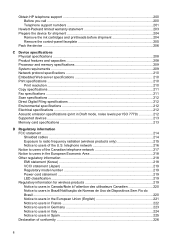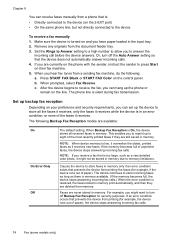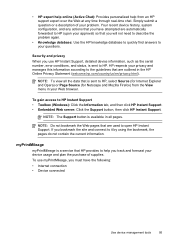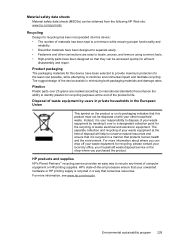HP L7680 Support Question
Find answers below for this question about HP L7680 - Officejet Pro All-in-One Color Inkjet.Need a HP L7680 manual? We have 3 online manuals for this item!
Question posted by outtas on May 14th, 2014
How To Print Envelopes Hp Officejet Pro L7680
The person who posted this question about this HP product did not include a detailed explanation. Please use the "Request More Information" button to the right if more details would help you to answer this question.
Current Answers
Related HP L7680 Manual Pages
Similar Questions
Does An Hp Officejet Pro L7680 All-in-one Have Built In Wi-fi?
(Posted by raploded 10 years ago)
What Is Current Firmware Release For Hp Officejet Pro L7680 Printer
(Posted by agetkmarcow 10 years ago)
How To Adjust Envelope Print Border Hp Officejet Pro 8600 Premium
(Posted by richJuani 10 years ago)
How To Print Envelopes Hp Officejet Pro 8600 Paper Size Mismatch
(Posted by BRRman 10 years ago)
Would Like To Set Up My Hp Oj Pro L7680 To Be Airprint Compatible
My printer is connected to the router (Airport Extreme) with an Ethernet cable,my desktop is USB cab...
My printer is connected to the router (Airport Extreme) with an Ethernet cable,my desktop is USB cab...
(Posted by frankc 12 years ago)