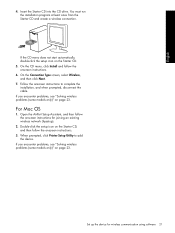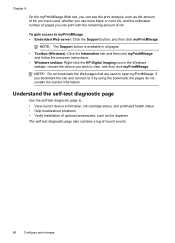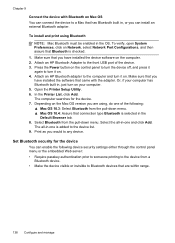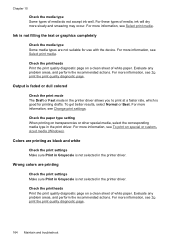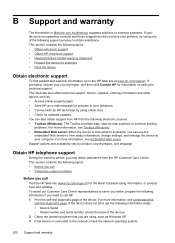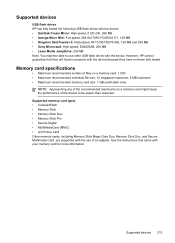HP L7680 Support Question
Find answers below for this question about HP L7680 - Officejet Pro All-in-One Color Inkjet.Need a HP L7680 manual? We have 3 online manuals for this item!
Question posted by agetkmarcow on February 2nd, 2014
What Is Current Firmware Release For Hp Officejet Pro L7680 Printer
The person who posted this question about this HP product did not include a detailed explanation. Please use the "Request More Information" button to the right if more details would help you to answer this question.
Current Answers
Related HP L7680 Manual Pages
Similar Questions
How To Print Envelopes Hp Officejet Pro L7680
(Posted by outtas 9 years ago)
Does An Hp Officejet Pro L7680 All-in-one Have Built In Wi-fi?
(Posted by raploded 10 years ago)
How To Update The Firmware For Hp Laserjet Pro 400 Color Mfp M475dn
Hi, Digital Sending option in my HP LaserJet Pro 400 color MFP M475dn printer is not avilable. So I...
Hi, Digital Sending option in my HP LaserJet Pro 400 color MFP M475dn printer is not avilable. So I...
(Posted by velpula83 10 years ago)
Hp Officejet Pro 8600 Printer Prints Blocks Of Lines When Copying
(Posted by glkeshk 10 years ago)
Would Like To Set Up My Hp Oj Pro L7680 To Be Airprint Compatible
My printer is connected to the router (Airport Extreme) with an Ethernet cable,my desktop is USB cab...
My printer is connected to the router (Airport Extreme) with an Ethernet cable,my desktop is USB cab...
(Posted by frankc 12 years ago)