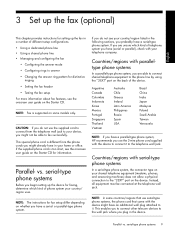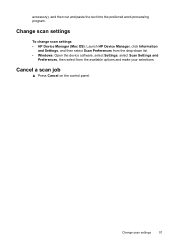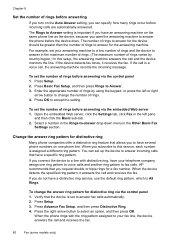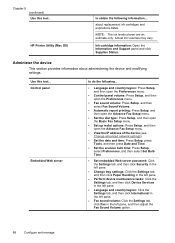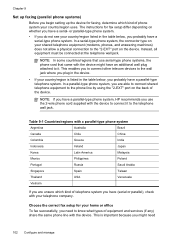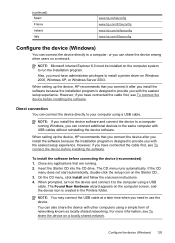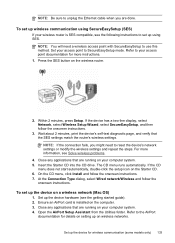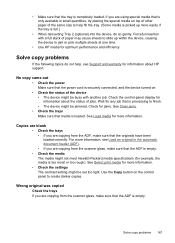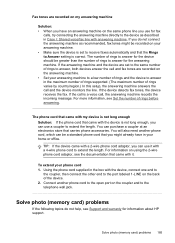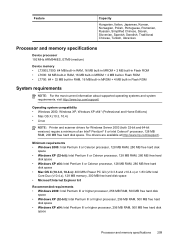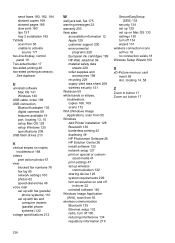HP L7680 Support Question
Find answers below for this question about HP L7680 - Officejet Pro All-in-One Color Inkjet.Need a HP L7680 manual? We have 3 online manuals for this item!
Question posted by frankc on September 13th, 2011
Would Like To Set Up My Hp Oj Pro L7680 To Be Airprint Compatible
My printer is connected to the router (Airport Extreme) with an Ethernet cable, my desktop is USB cable connected to the router, while two laptops are wirelessly connected. Now I got an iPad2, and would like to be able to print from that too. Question is: how to enable Airprint on the HP Officejet Pro L7680 all-in-one printer?
Thank you in advance
Frank C
Montreal, Que
Current Answers
Related HP L7680 Manual Pages
Similar Questions
How To Print Envelopes Hp Officejet Pro L7680
(Posted by outtas 9 years ago)
Does An Hp Officejet Pro L7680 All-in-one Have Built In Wi-fi?
(Posted by raploded 10 years ago)
What Is Current Firmware Release For Hp Officejet Pro L7680 Printer
(Posted by agetkmarcow 10 years ago)
How To Change Ink Settings Hp 8600 Pro Plus Color Options
(Posted by Kevinvirajt 10 years ago)
How To Set Hp Officejet Pro 8600 To Draft Print Quality
(Posted by rommex 10 years ago)