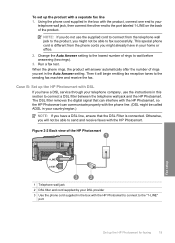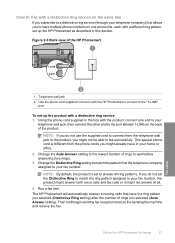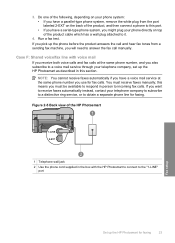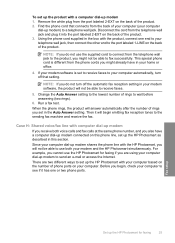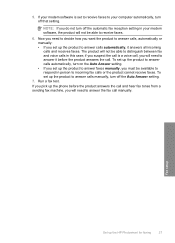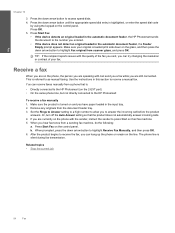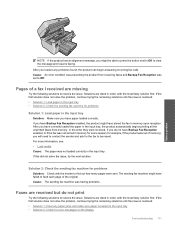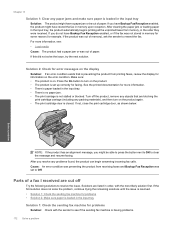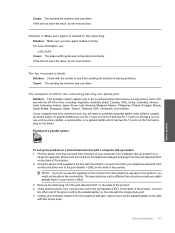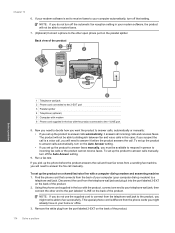HP Photosmart Premium Fax All-in-One Printer - C309 Support Question
Find answers below for this question about HP Photosmart Premium Fax All-in-One Printer - C309.Need a HP Photosmart Premium Fax All-in-One Printer - C309 manual? We have 3 online manuals for this item!
Question posted by kibbat7 on November 1st, 2012
How Do I Send A Fax With With This Machine?
How do I send a fax with this machine??? Please
Current Answers
Related HP Photosmart Premium Fax All-in-One Printer - C309 Manual Pages
Similar Questions
Where To Get Staples For A Hp Laserjet M4345mfp Multifunction Device
(Posted by jrodrarmand 9 years ago)
How Change Date On Hp Photosmart Premium Photo, Fax, Print, Copy
(Posted by gtgrsabris 10 years ago)
How Can I Re-print Fax Copy That I Received?
(Posted by janmathis 12 years ago)
Can't Use Fax From Solution Center
After automatic update from HP I can't use fax machine from the HP solution center. Also can't find ...
After automatic update from HP I can't use fax machine from the HP solution center. Also can't find ...
(Posted by sherris1 13 years ago)