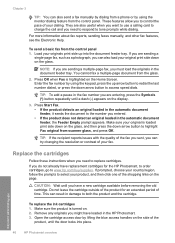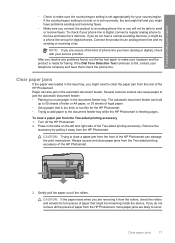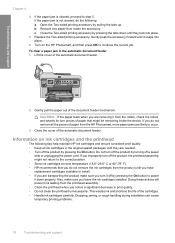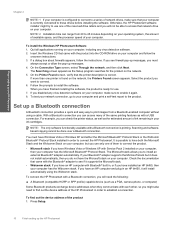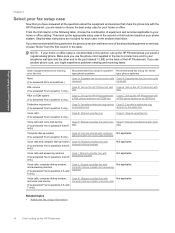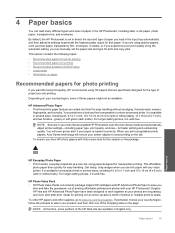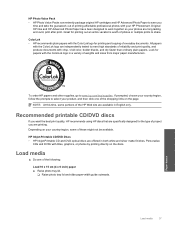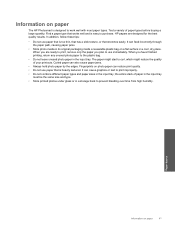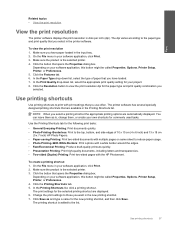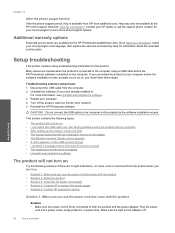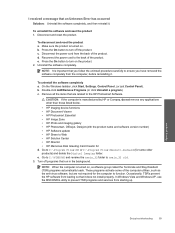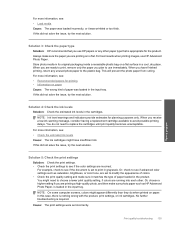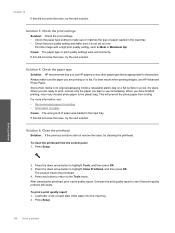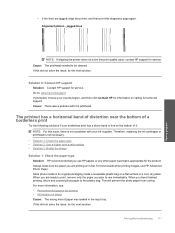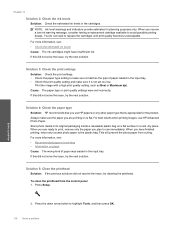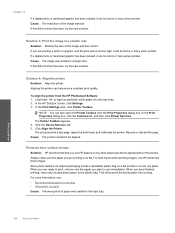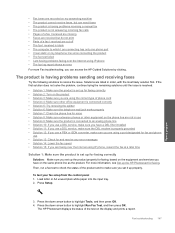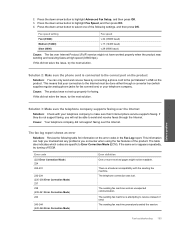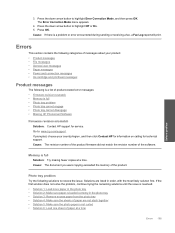HP Photosmart Premium Fax All-in-One Printer - C309 Support Question
Find answers below for this question about HP Photosmart Premium Fax All-in-One Printer - C309.Need a HP Photosmart Premium Fax All-in-One Printer - C309 manual? We have 3 online manuals for this item!
Question posted by sherris1 on May 11th, 2010
Can't Use Fax From Solution Center
After automatic update from HP I can't use fax machine from the HP solution center. Also can't find fax log on the HP Photo smart Premium machine. This happened once before and I had to reformat my computer before it would work again. I don't want to do that again.
Current Answers
Related HP Photosmart Premium Fax All-in-One Printer - C309 Manual Pages
Similar Questions
Hewlett Packard Photosmart Premium C309 Help: How Do I Do 2-sided Copying
(Posted by mem09patt 9 years ago)
Hp Photo Smart 7510 Can I Use The Card Reader For My Pc?
(Posted by aw03muld 10 years ago)
How Change Date On Hp Photosmart Premium Photo, Fax, Print, Copy
(Posted by gtgrsabris 10 years ago)
How Do I Send A Fax With With This Machine?
How do I send a fax with this machine??? Please
How do I send a fax with this machine??? Please
(Posted by kibbat7 11 years ago)
Hp Photo Smart C410 All In One Printer Will Not Scan From A Windows 7 Pc. It Giv
HP photo smart c410 all in one printer will not scan from a windows 7 pc. It gives the error that th...
HP photo smart c410 all in one printer will not scan from a windows 7 pc. It gives the error that th...
(Posted by Felix4 12 years ago)