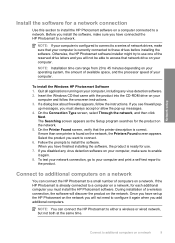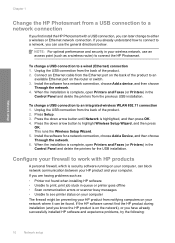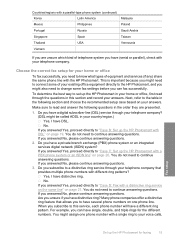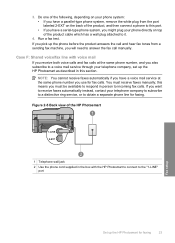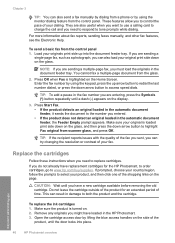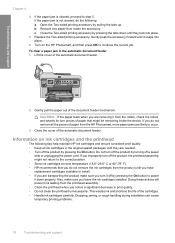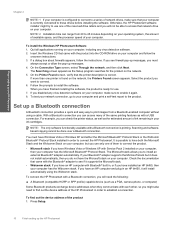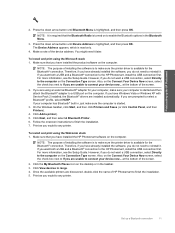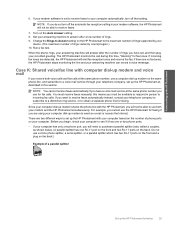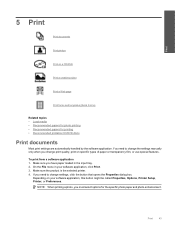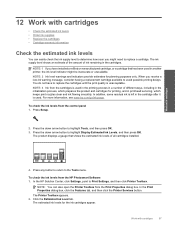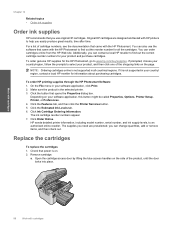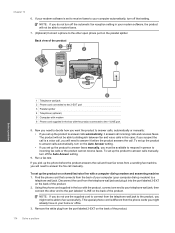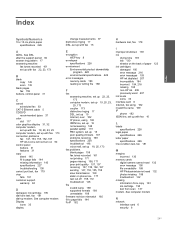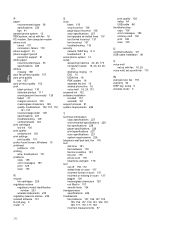HP Photosmart Premium Fax All-in-One Printer - C309 Support Question
Find answers below for this question about HP Photosmart Premium Fax All-in-One Printer - C309.Need a HP Photosmart Premium Fax All-in-One Printer - C309 manual? We have 3 online manuals for this item!
Question posted by minerva3378 on December 4th, 2011
I Have Printer Serial#my98o187hg But Have No Manual & Need To Install Ink Cart
The person who posted this question about this HP product did not include a detailed explanation. Please use the "Request More Information" button to the right if more details would help you to answer this question.
Current Answers
Answer #1: Posted by dandaman1200 on December 9th, 2011 11:11 PM
You can get several manuals for the product here:http://www.helpowl.com/manuals/HP/PhotosmartPremiumFaxAllinOnePrinterC309/64684
Related HP Photosmart Premium Fax All-in-One Printer - C309 Manual Pages
Similar Questions
How To Change The Ink On A Hp Photosmart Premium
(Posted by AMMJoh 9 years ago)
How Do I Change The Color Ink Cartiage For Hp Photosmart C4700 Series
(Posted by pearlfyf 11 years ago)
How To Change Ink Cartridge
(Posted by Anonymous-43177 12 years ago)
How Do I Instal Ink Cart On My Hp4440. I Lost Directions
(Posted by schaalrandy 13 years ago)