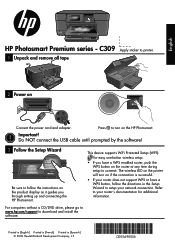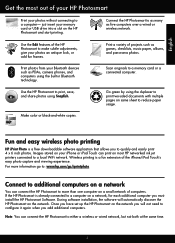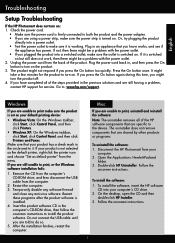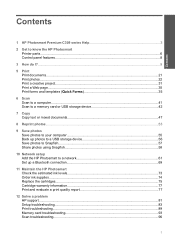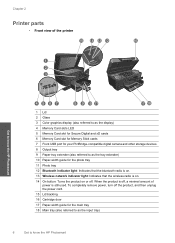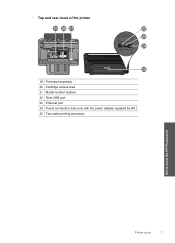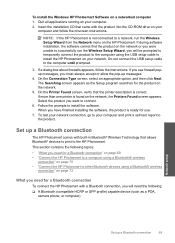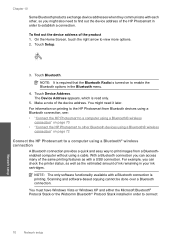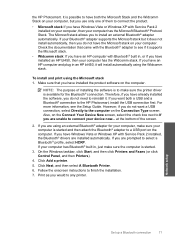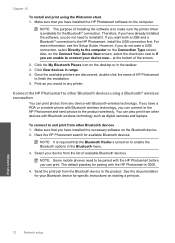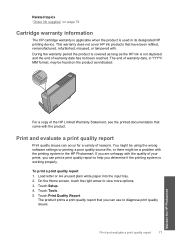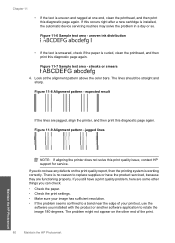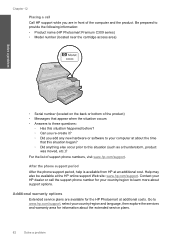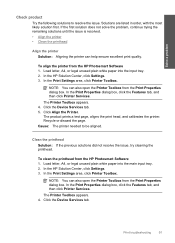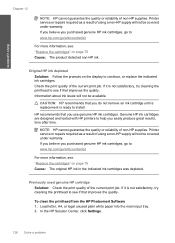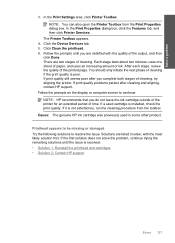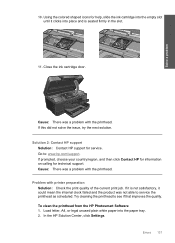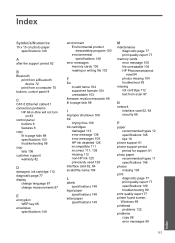HP Photosmart Premium All-in-One Printer - C309 Support Question
Find answers below for this question about HP Photosmart Premium All-in-One Printer - C309.Need a HP Photosmart Premium All-in-One Printer - C309 manual? We have 2 online manuals for this item!
Question posted by trujillohearts on June 11th, 2012
Printer Problems, Hp Photosmart, Model C309a
REplaced two print cartridges as always. This time got an error message that says "INK SYSTEM FAILURE -0xc19a0022 Please turn printer off and then back on" I did and nothing happens. I want my printer back. Help!!
Current Answers
Related HP Photosmart Premium All-in-One Printer - C309 Manual Pages
Similar Questions
How To Fix My Hp Photosmart Premium Printer When It Says Ink Door Is Open
(Posted by bbsaidee 10 years ago)
How To Print Labels On Hp Photosmart C309 Printer
(Posted by gramoos 10 years ago)
Hp Photosmart D110 Won't Recognize Print Cartridge Missing Or Not Detected
(Posted by prBAT 10 years ago)
Hp Photosmart 6510 Can't Access Print Cartridges
(Posted by stalksrob 10 years ago)
My Hp Photosmart Premium C309 Will Not Print. Says Printer Is Offline.
The wireless test report indicates that everything is connected properly, but I am unable to print a...
The wireless test report indicates that everything is connected properly, but I am unable to print a...
(Posted by baseballmuse 12 years ago)