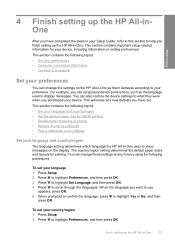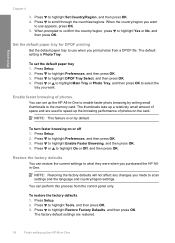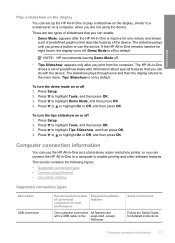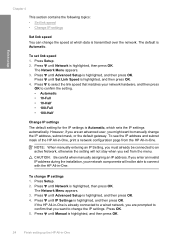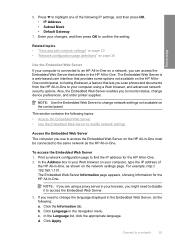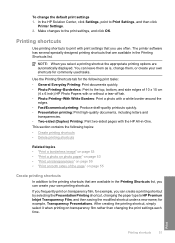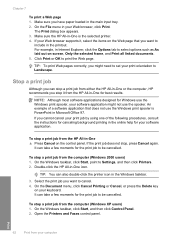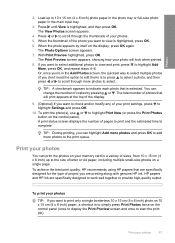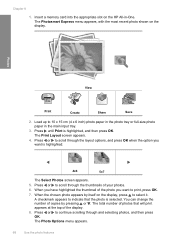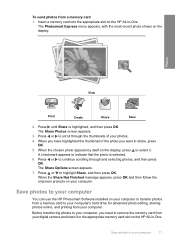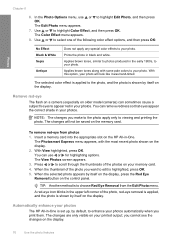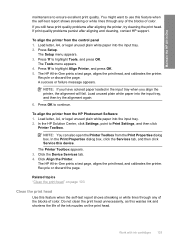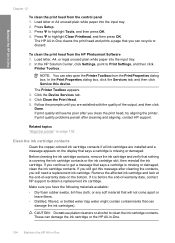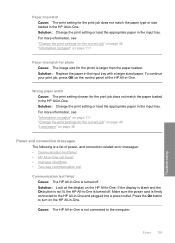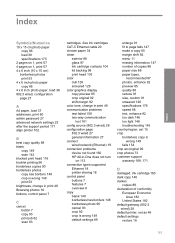HP Photosmart C6200 Support Question
Find answers below for this question about HP Photosmart C6200 - All-in-One Printer.Need a HP Photosmart C6200 manual? We have 2 online manuals for this item!
Question posted by flynsb on July 10th, 2012
Wont Set Up. Says Press Ok To Continue. I Press Ok And Nothing Happens
The person who posted this question about this HP product did not include a detailed explanation. Please use the "Request More Information" button to the right if more details would help you to answer this question.
Current Answers
Related HP Photosmart C6200 Manual Pages
Similar Questions
Hp Laserjet Pro M1217 Mfp Wont Fax Says No Answer
(Posted by Heledin 10 years ago)
My Printer Wont Set As Defa
(Posted by sccerfa 10 years ago)
Officejet 4500 Wont Respond Says Shutting Down
(Posted by dicelmf 10 years ago)
My Hp Deskjet 4500 Printer Wont Work Says Its Out Of Paper And Offline
(Posted by Cisimon 10 years ago)
After Reloading 4 X 6 Photo Paper, It Says (press The O.k. Button To Continue),
Where is the "o.k. button"? I've reloaded the tray several times and presse3d the orange light and "...
Where is the "o.k. button"? I've reloaded the tray several times and presse3d the orange light and "...
(Posted by larryr214 12 years ago)