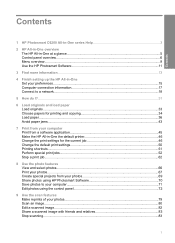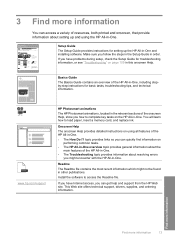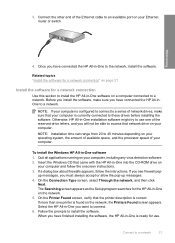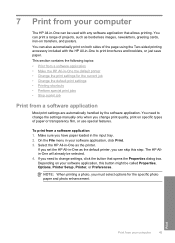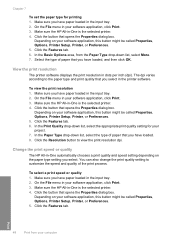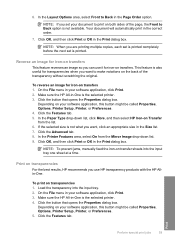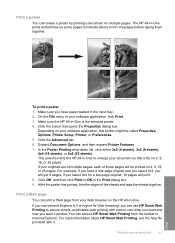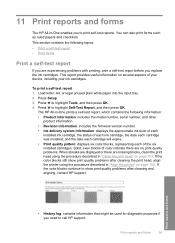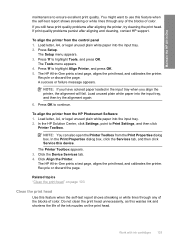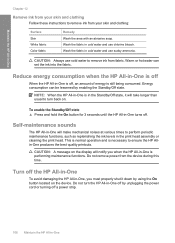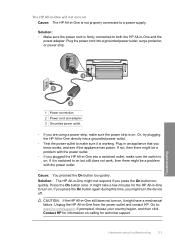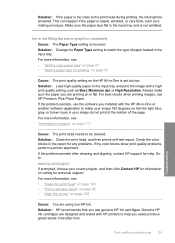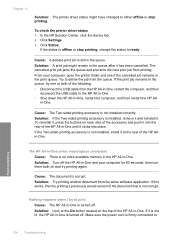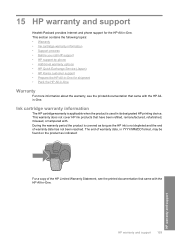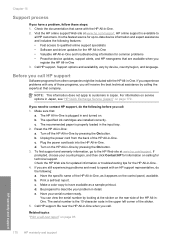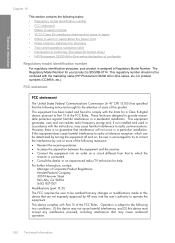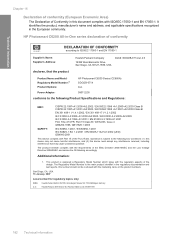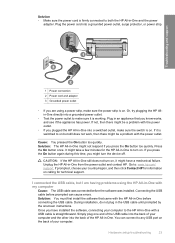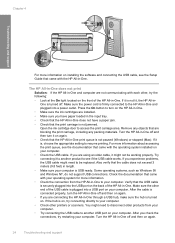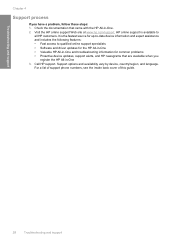HP Photosmart C6200 Support Question
Find answers below for this question about HP Photosmart C6200 - All-in-One Printer.Need a HP Photosmart C6200 manual? We have 2 online manuals for this item!
Question posted by isabelmcolon on December 9th, 2012
Pinks
I have a HP Photosmart C6200 and my pinks are not printing.. I've done all the provided troubleshooting for cleaning and running test prints.. Is there anything else that can be done? All the other colors work except the pinks... doesn't make sense. HELP!!
Current Answers
Related HP Photosmart C6200 Manual Pages
Similar Questions
Why Is The Hp Photosmart C6200 Printer Changing The Size Of Scanned Pictures?
(Posted by jpfojmo 9 years ago)
Hp Photosmart C4200 Wont Print Color From Macbook
(Posted by jdwilbec 10 years ago)
Install Hp Printer C6200
I need to install hp c6200 I have no driver or softare for it Idid,nt wotk auotomaticly as it should...
I need to install hp c6200 I have no driver or softare for it Idid,nt wotk auotomaticly as it should...
(Posted by sp7670 11 years ago)
Hp C6200 Photosmart Printer
Hi, I have a HP Photosmart printer. Can a laptop using windows 2007 be connected to it? If so,where ...
Hi, I have a HP Photosmart printer. Can a laptop using windows 2007 be connected to it? If so,where ...
(Posted by teresachan1 11 years ago)