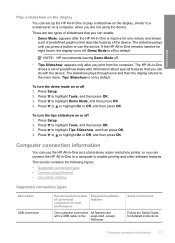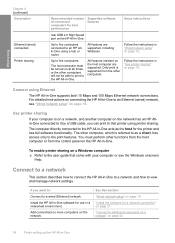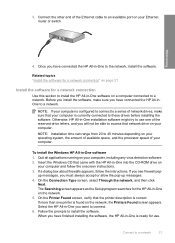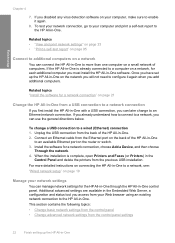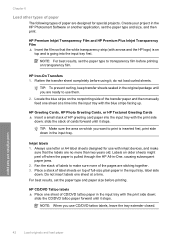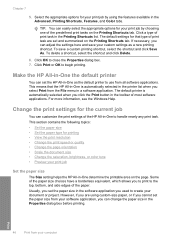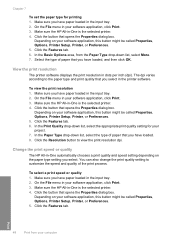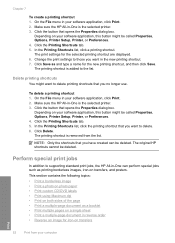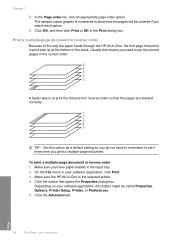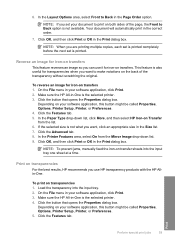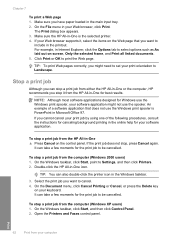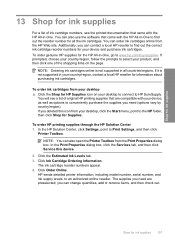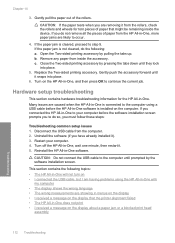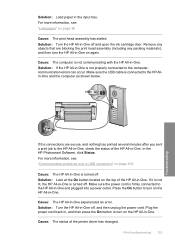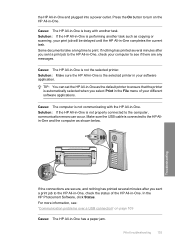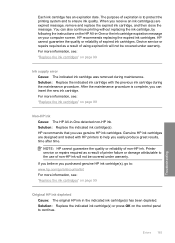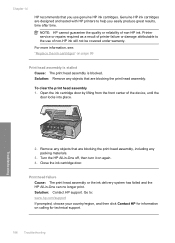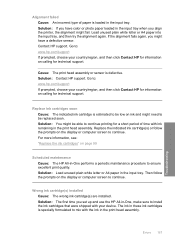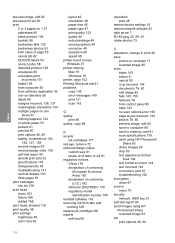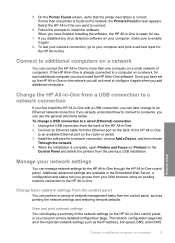HP Photosmart C6200 Support Question
Find answers below for this question about HP Photosmart C6200 - All-in-One Printer.Need a HP Photosmart C6200 manual? We have 2 online manuals for this item!
Question posted by teresachan1 on October 14th, 2012
Hp C6200 Photosmart Printer
Hi, I have a HP Photosmart printer. Can a laptop using windows 2007 be connected to it? If so, where can I download software for print driver? Thanks, Teresa
Current Answers
Related HP Photosmart C6200 Manual Pages
Similar Questions
Why Is The Hp Photosmart C6200 Printer Changing The Size Of Scanned Pictures?
(Posted by jpfojmo 9 years ago)
How To Check Individual Ink Level On Hp Printer 5510 Using Windows 7
(Posted by siljosese 9 years ago)
How To Scan A 2 Sided Document On Hp Officejet 4500 When Using Window 2007
(Posted by dgslpool1 10 years ago)
I Have A Hp Photosmart C6280 All In One Printer.
problem is ink system failure erroe 0xc18a0206. what can i do
problem is ink system failure erroe 0xc18a0206. what can i do
(Posted by elsample52 11 years ago)
Install Hp Printer C6200
I need to install hp c6200 I have no driver or softare for it Idid,nt wotk auotomaticly as it should...
I need to install hp c6200 I have no driver or softare for it Idid,nt wotk auotomaticly as it should...
(Posted by sp7670 11 years ago)