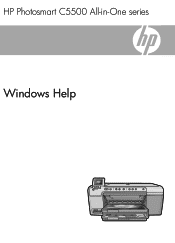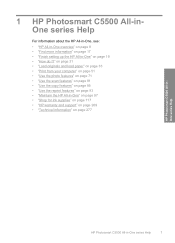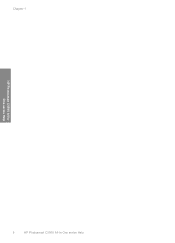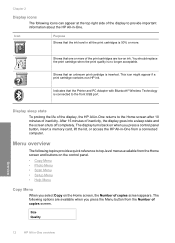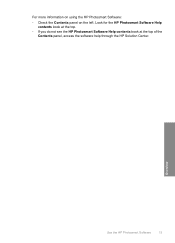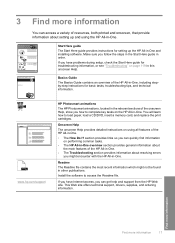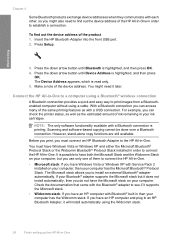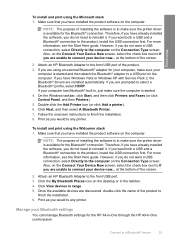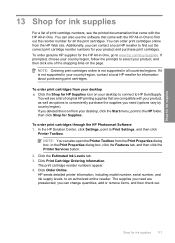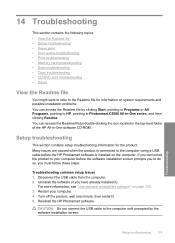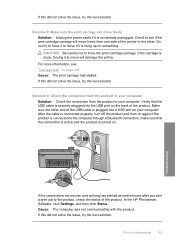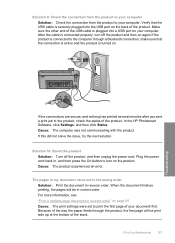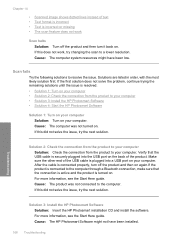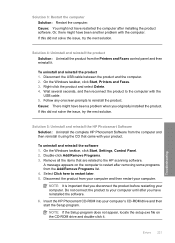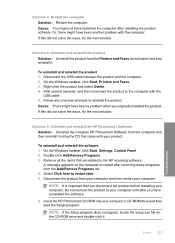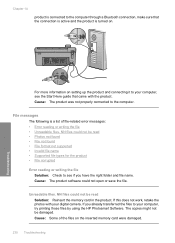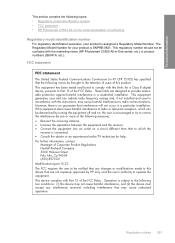HP Photosmart C5500 Support Question
Find answers below for this question about HP Photosmart C5500 - All-in-One Printer.Need a HP Photosmart C5500 manual? We have 2 online manuals for this item!
Question posted by kosnCwbiss on September 16th, 2014
Hp Photosmart C5540 Bluetooth Help Wont Connect
The person who posted this question about this HP product did not include a detailed explanation. Please use the "Request More Information" button to the right if more details would help you to answer this question.
Current Answers
Related HP Photosmart C5500 Manual Pages
Similar Questions
What Port To Assign For Hp Photosmart C5500 Series Bluetooth Printer
(Posted by slickadam 9 years ago)
Is The Hp Laserjet M1210 Mfp A Web Connected Printer
(Posted by teknofa 10 years ago)
Hp Photosmart C5500 Bluetooth Wont Work
(Posted by jim19Far 10 years ago)
Hp Pavillion Don't Recognized My Printer Hp Photosmart C5550
I have a printer hp photosmart c5550 all in one and I downloaded the cd but my pc don't recognized t...
I have a printer hp photosmart c5550 all in one and I downloaded the cd but my pc don't recognized t...
(Posted by ararijr 11 years ago)