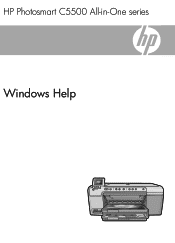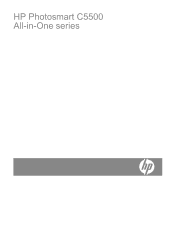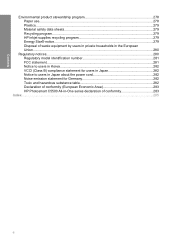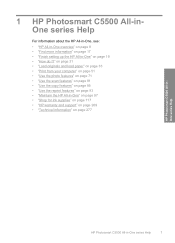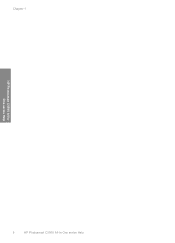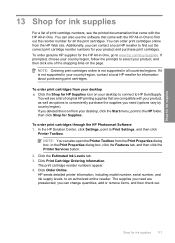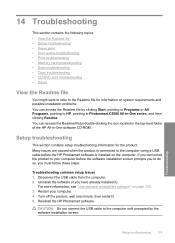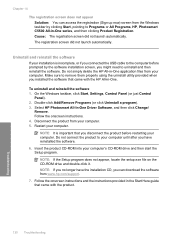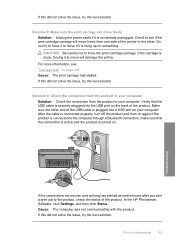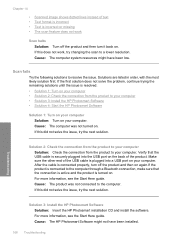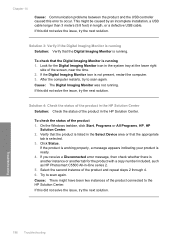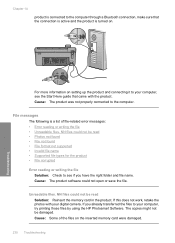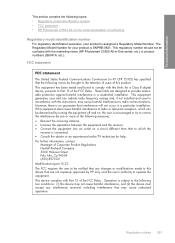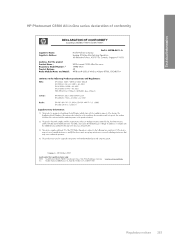HP Photosmart C5500 Support Question
Find answers below for this question about HP Photosmart C5500 - All-in-One Printer.Need a HP Photosmart C5500 manual? We have 2 online manuals for this item!
Question posted by jim19Far on January 26th, 2014
Hp Photosmart C5500 Bluetooth Wont Work
The person who posted this question about this HP product did not include a detailed explanation. Please use the "Request More Information" button to the right if more details would help you to answer this question.
Current Answers
Related HP Photosmart C5500 Manual Pages
Similar Questions
Hp Photosmart C5540 Bluetooth Help Wont Connect
(Posted by kosnCwbiss 9 years ago)
Can't Print To Host Networked Hp Photosmart C5500 Series Printer
(Posted by mcmarlockb 9 years ago)
What Port To Assign For Hp Photosmart C5500 Series Bluetooth Printer
(Posted by slickadam 9 years ago)