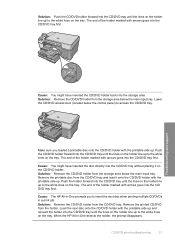HP Photosmart C5200 Support Question
Find answers below for this question about HP Photosmart C5200 - All-in-One Printer.Need a HP Photosmart C5200 manual? We have 2 online manuals for this item!
Question posted by Jamyrev on August 23rd, 2014
Cannot Load My Photosmart C5200 Series On My Windows 7 Pc
The person who posted this question about this HP product did not include a detailed explanation. Please use the "Request More Information" button to the right if more details would help you to answer this question.
Current Answers
Related HP Photosmart C5200 Manual Pages
Similar Questions
Where Can I Get The Printer Driver For Hp Photosmart C5200
(Posted by jm5gbhut 9 years ago)
What Type Printer Cartridges So I Need For The Hp Photosmart C5200 Series?
(Posted by janmtito69 9 years ago)
Is A Hp Officejet G Series,compatible For Hp Windows 7 Pc.
My Windows 7 Pc Does Send Stuff To My Printer(hp Officejet G Series) And Prints, But I Can,t Scan A ...
My Windows 7 Pc Does Send Stuff To My Printer(hp Officejet G Series) And Prints, But I Can,t Scan A ...
(Posted by mjanousek 10 years ago)
How Old Is Hp Photosmart C5200 All In One Series
(Posted by triBaltoT 10 years ago)
Hp Photo Smart C410 All In One Printer Will Not Scan From A Windows 7 Pc. It Giv
HP photo smart c410 all in one printer will not scan from a windows 7 pc. It gives the error that th...
HP photo smart c410 all in one printer will not scan from a windows 7 pc. It gives the error that th...
(Posted by Felix4 12 years ago)