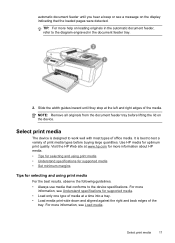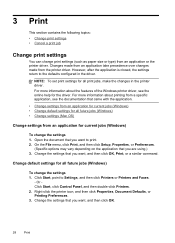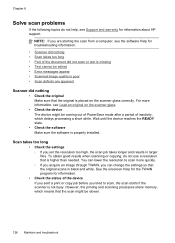HP J4680 Support Question
Find answers below for this question about HP J4680 - Officejet All-in-One Color Inkjet.Need a HP J4680 manual? We have 4 online manuals for this item!
Question posted by mjanousek on February 28th, 2014
Is A Hp Officejet G Series,compatible For Hp Windows 7 Pc.
Current Answers
Answer #1: Posted by BusterDoogen on February 28th, 2014 7:11 PM
I hope this is helpful to you!
Please respond to my effort to provide you with the best possible solution by using the "Acceptable Solution" and/or the "Helpful" buttons when the answer has proven to be helpful. Please feel free to submit further info for your question, if a solution was not provided. I appreciate the opportunity to serve you.