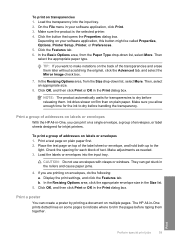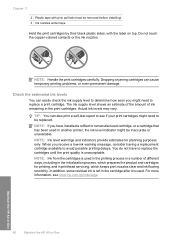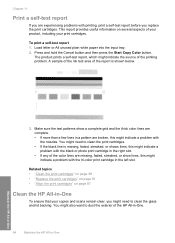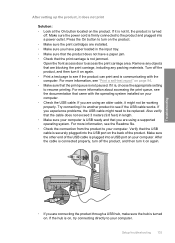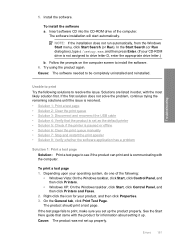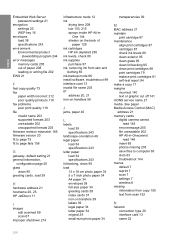HP Photosmart C4500 Support Question
Find answers below for this question about HP Photosmart C4500 - All-in-One Printer.Need a HP Photosmart C4500 manual? We have 3 online manuals for this item!
Question posted by dchildew on January 4th, 2014
How To Print Ink Test Page C4500 Photosmart Mac
The person who posted this question about this HP product did not include a detailed explanation. Please use the "Request More Information" button to the right if more details would help you to answer this question.
Current Answers
Related HP Photosmart C4500 Manual Pages
Similar Questions
How To Print Double Sided On Photosmart C4500
(Posted by Rockicar 9 years ago)
How Do You Set Up Wireless Printing On A Hp Photosmart C4500 Series Printer
(Posted by skindc 10 years ago)
How To Print A Test Page On Photosmart C4780
(Posted by racos5 10 years ago)
How To Print Two Sided On Photosmart C4500 Series
(Posted by TypMacma 10 years ago)
My Printer Prints The Test Page Without A Problem, But Will Print Nothing Else.
I am running Windows Vista. When I attempt to print, the printer only spits out blank pages. I have ...
I am running Windows Vista. When I attempt to print, the printer only spits out blank pages. I have ...
(Posted by kimberleylittleton 13 years ago)