HP Photosmart C4500 Support Question
Find answers below for this question about HP Photosmart C4500 - All-in-One Printer.Need a HP Photosmart C4500 manual? We have 3 online manuals for this item!
Question posted by Rockicar on May 29th, 2014
How To Print Double Sided On Photosmart C4500
The person who posted this question about this HP product did not include a detailed explanation. Please use the "Request More Information" button to the right if more details would help you to answer this question.
Current Answers
There are currently no answers that have been posted for this question.
Be the first to post an answer! Remember that you can earn up to 1,100 points for every answer you submit. The better the quality of your answer, the better chance it has to be accepted.
Be the first to post an answer! Remember that you can earn up to 1,100 points for every answer you submit. The better the quality of your answer, the better chance it has to be accepted.
Related HP Photosmart C4500 Manual Pages
Basic Guide - Page 15


...onscreen Help • Windows: Click Start > All Programs > HP > Photosmart C4500 series > Help. • Macintosh: Open the HP Device Manager and click the ? This Web site offers technical support, drivers, ...One.
Onscreen Help
The onscreen Help provides detailed instructions on features of resources, both printed and onscreen, provide information about setting up your HP All-in -One and ...
Basic Guide - Page 24
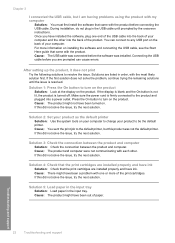
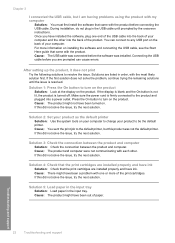
... between the product and computer. If this did not solve the issue, try the next solution. After setting up the product, it does not print Try the following solutions to the default printer, but I am having problems using the product with my computer
Solution: You must first install the software that the...
Basic Guide - Page 25


... from the product control panel. Make sure the HP Device Discovery software is running
Step 1: Make sure that the... your network 3. Troubleshooting and support
Network troubleshooting
23 This prints the Wireless Network Test page. NOTE: The diagnostic test might... them back on the HP Photosmart C4500 Allin-One series, follow the instructions given below: Double-click the HP Solution Center ...
Basic Guide - Page 27


...Photosmart C4500 All-in-One series (for printing or scanning). Delete any firewall security software running
To restart the HP Network Device Support service 1. If you cannot access the HP Photosmart C4500...to Printers and Faxes, and then select View/Details. • Windows Vista: Click Start, point to Control Panel, and then select Printers and Faxes. 2.
To access the HP Photosmart C4500 ...
Basic Guide - Page 29


...
NOTE: Use only with the marketing name (HP Photosmart C4500 All-in the Readme file.
For a complete listing...8226; In the presence of supported media sizes, see the printer software. Regulatory model identification number For regulatory identification purposes, your...Power specifications • Power consumption: 20 watts maximum (average printing) • Input voltage(0957-2231): AC 100 to ...
User Guide - Page 4


Contents
Contents
1 HP Photosmart C4500 All-in-One series Help 3
2 HP All-in-One overview The HP All-in-One at a glance...5 Control panel features...6 Menu overview...7 Use the HP Photosmart Software 8
3 Find more information...9
4 Connection information Supported connection types...11 USB connection...11 Network connection...12
5 How do I?...27
6 Load originals and load...
User Guide - Page 36


...the prompts to select your product, and then click one of the shopping links on both sides for creating custom T-shirts from your country/region, some portions of the HP Web site.../buy /supplies. It produces documents that look and feel more substantial than ordinary multifunction papers. • HP Printing Paper is glossy-coated or matte-coated on the page. The following list provides...
User Guide - Page 51


.... 3.
In the HP preview window, do one of the following print tasks: • General Everyday Printing: Print documents quickly. • Photo Printing-Borderless: Print to the top, bottom, and side edges of the tabs in the input tray. 2. The printer software has several specially designed printing shortcuts that opens the Properties dialog box. Chapter 7
To preview your software...
User Guide - Page 52
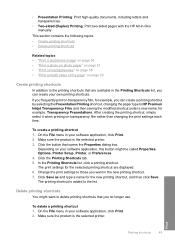
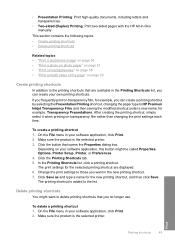
... be called Properties, Options, Printer Setup, Printer, or Preferences. 4. Print
Printing shortcuts
49
Click the Printing Shortcuts tab. 5. To delete a printing shortcut 1. Make sure the product is the selected printer. 3. • Presentation Printing: Print high-quality documents, including letters and transparencies.
• Two-sided (Duplex) Printing: Print two-sided pages with the HP...
User Guide - Page 56
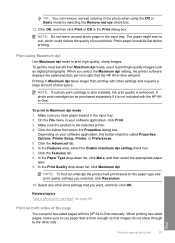
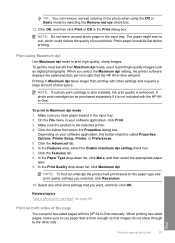
...paper might be flat before printing. Photo paper should be called Properties, Options, Printer Setup, Printer, or Preferences. 5. Print using the Off or Basic...print cartridge can print two-sided pages with the HP All-in Maximum dpi takes longer than printing with the HP Allin-One. On the File menu in Maximum dpi mode 1.
Printing in -One manually. When printing two-sided...
User Guide - Page 84


... can also check the ink levels by using the software installed with print cartridges
81
When you open the Printer Toolbox from the HP Photosmart Software 1. If prompted, choose your country/region, follow the prompts to replace the cartridges until the print quality is low, a message appears on the page.
CAUTION: If the product...
User Guide - Page 90


...print quality issues. The product remembers the alignment values for resolving print quality issues. When the On button stops flashing, the alignment is installed. You can also align the print cartridges at any time from the HP Photosmart... again.
2. The product prints a test page, aligns the print cartridges, and calibrates the printer. 2. Load the page print side down on page 215 for...
User Guide - Page 100


... the HP folder, then click Shop for all countries/regions.
To order print cartridges through the HP Photosmart Software 1. HP sends detailed printer information, including model number, serial number, and ink supply levels, to conveniently purchase the supplies you can order print cartridges online from your desktop, click the Start menu, point to find...
User Guide - Page 102


...Photosmart C4500 series, and then clicking Readme. Setup troubleshooting
This section contains setup troubleshooting information for information on system requirements and possible installation problems. You can access the Readme file by the software installation screen. If you connected the product to the computer until prompted by double... Print quality troubleshooting • Print ...
User Guide - Page 138


...paper jam Solution: Clear the paper jam. Solution 8: Make sure the print carriage can move freely from one or both of the printer to the computer through a wireless connection, make sure that the USB...connected to the other end of the product.
If this did not solve the issue, try one side of the following: • Disconnect the USB cable from the product, restart the computer, and...
User Guide - Page 142


... your computer Solution: Check the connection from one side of the printer to force the print cartridge carriage.
Make sure the other . If the carriage is turned on something.
Print troubleshooting 139 If this did not solve the issue, try the next solution. In the HP Photosmart Software, click Settings, and then click Status. Troubleshooting...
User Guide - Page 163


...is hung up on page 216 Cause: The print carriage had a paper jam. For more information, see: "Carriage stall" on something. Solution 3: Make sure the print carriage can move if it to move freely... on page 114 Cause: The product had stalled. Solution 2: Clear the paper jam from one side of the printer to see : "Clear paper jams" on the product again. Gently remove any paper that is...
User Guide - Page 187


... the issue, try to it .
If the menu has the Use Printer Online option, select that option to put a check mark next to print again. If this did not solve the issue, try the next solution. Depending upon your changes. Double-click the icon for your operating system, do one of the following...
User Guide - Page 219
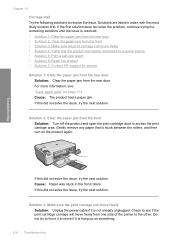
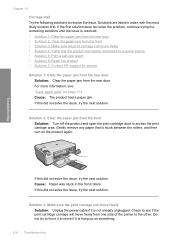
... paper jam from the rear door • Solution 2: Clear the paper jam from one side of the printer to access the print carriage area.
Solution 2: Clear the paper jam from the rear door. If the first...Solution: Clear the paper jam from the front Solution: Turn off the product and open the print cartridge door to the other. Check to resolve the issue. Solutions are listed in the front...
User Guide - Page 258


... specifications 243
13 x 18 cm photo paper load 34
2 pages on 1, print 56 4 pages on 100
connection types supported printer sharing 11
control panel buttons 6 features 6
copy blank 157 borderless has borders ... access
point 12 connection problems
device not found 212 disconnected error 206 DNS server 22 documents edit scanned 69 scan 67 double-sided prints 53, 55
E
edit scanned images 69
255
Similar Questions
How To Print Double Sided Photosmart C4200
(Posted by slidsar 9 years ago)
How To Print Double Sided On Hp Photosmart C4500 On A Mac
(Posted by pandadool 9 years ago)
How To Change Default Print Quality Hp Photosmart C4500
(Posted by htpcamacek0 10 years ago)
How To Print Two Sided On Photosmart C4500 Series
(Posted by TypMacma 10 years ago)

