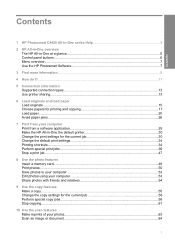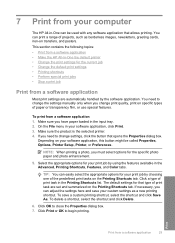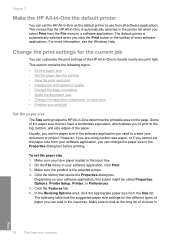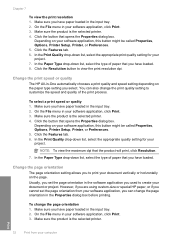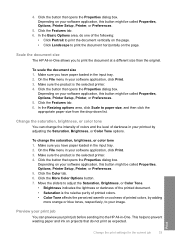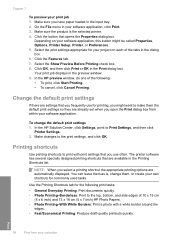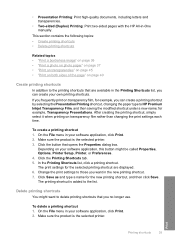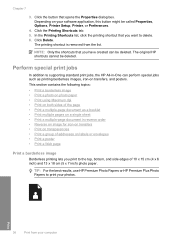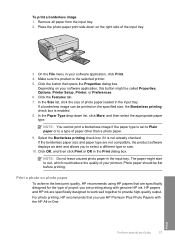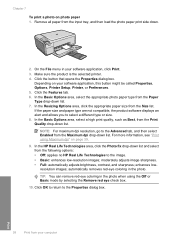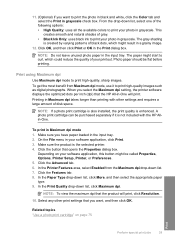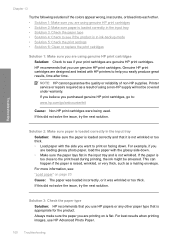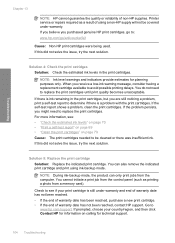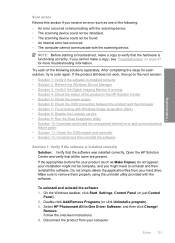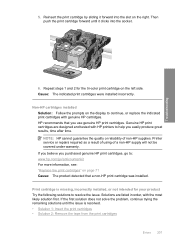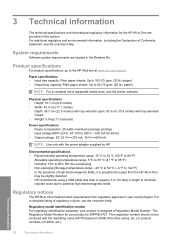HP Photosmart C4400 Support Question
Find answers below for this question about HP Photosmart C4400 - All-in-One Printer.Need a HP Photosmart C4400 manual? We have 3 online manuals for this item!
Question posted by flavnicgan on August 17th, 2014
Utilities Won't Open Hp C4400
The person who posted this question about this HP product did not include a detailed explanation. Please use the "Request More Information" button to the right if more details would help you to answer this question.
Current Answers
Related HP Photosmart C4400 Manual Pages
Similar Questions
Hp C4400 Printer Won't Recognize Alignment Scan
(Posted by Congy 9 years ago)
Is Hp Photosmart Hp C4400 A Wireless Printer
(Posted by dmitonib1 9 years ago)
Where To Get Staples For A Hp Laserjet M4345mfp Multifunction Device
(Posted by jrodrarmand 9 years ago)
Hp C4795 Printer Inability To Print Except For Test Print
I now have Dell Computer desktop windows 7 64 bit, and unable to install & print with my own HP ...
I now have Dell Computer desktop windows 7 64 bit, and unable to install & print with my own HP ...
(Posted by dmmappel 11 years ago)
Hp C4400 Printer
I changed the black ink cartridge and printed an alignment page but the HP C4400 will not recognize ...
I changed the black ink cartridge and printed an alignment page but the HP C4400 will not recognize ...
(Posted by tompendergraft 11 years ago)