HP Photosmart C4400 Support Question
Find answers below for this question about HP Photosmart C4400 - All-in-One Printer.Need a HP Photosmart C4400 manual? We have 3 online manuals for this item!
Question posted by tompendergraft on June 4th, 2012
Hp C4400 Printer
I changed the black ink cartridge and printed an alignment page but the HP C4400 will not recognize the page
Current Answers
There are currently no answers that have been posted for this question.
Be the first to post an answer! Remember that you can earn up to 1,100 points for every answer you submit. The better the quality of your answer, the better chance it has to be accepted.
Be the first to post an answer! Remember that you can earn up to 1,100 points for every answer you submit. The better the quality of your answer, the better chance it has to be accepted.
Related HP Photosmart C4400 Manual Pages
Full User Guide - Page 35
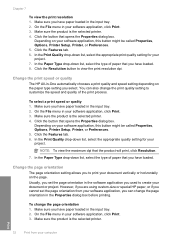
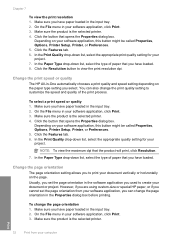
... product is the selected printer. Click the Features tab. 6. Change the print speed or quality
The HP All-in-One automatically chooses a print quality and speed setting depending on the page.
NOTE: To view the maximum dpi that opens the Properties dialog box. However, if you are using custom-size or special HP paper, or if...
Full User Guide - Page 42
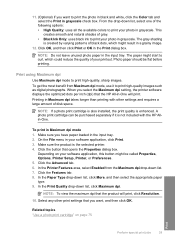
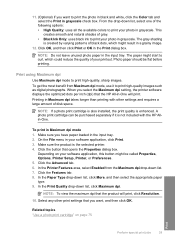
... print in the Print dialog box. Click the button that the HP All-in a grainy image.
12.
In the Printer ...print cartridge is also installed, the print quality is not included with other print settings that the product will print. NOTE: Do not leave unused photo paper in grayscale. In the Print Quality drop-down list, select one of gray. • Black Ink Only: uses black ink to print...
Full User Guide - Page 55
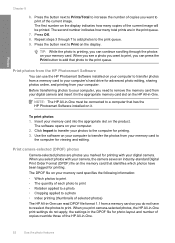
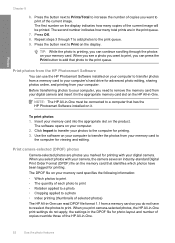
.... When you see a photo you want to print, you want to add that has the HP Photosmart Software installed on your computer to
the computer for printing.
Print photos from the HP Photosmart Software
You can read DPOF file format 1.1 from your computer. To print photos 1. NOTE: The HP All-in -One print settings do not have been tagged for...
Full User Guide - Page 67
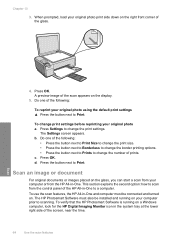
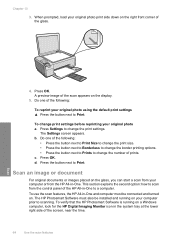
... tray at the lower right side of the glass.
4. To verify that the HP Photosmart Software is running on . The HP Photosmart Software must be installed and running on the glass, you can start a scan from your original photo a. To change the print settings. Press Settings to scanning. The Settings screen appears.
Press the button next...
Full User Guide - Page 72
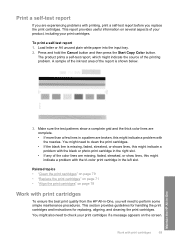
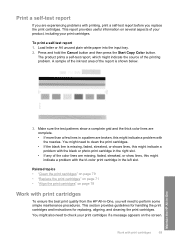
... indicate a problem with print cartridges
69
Maintain the HP All-in-One A sample of the ink test area of the report is missing, faded, streaked, or shows lines, this might also need to check your print cartridges. Related topics • "Clean the print cartridges" on page 79 • "Replace the print cartridges" on page 71 • "Align the print cartridges" on the screen.
Full User Guide - Page 76


... with print cartridges
73
Maintain the HP All-in-One Work with pink pull tab (must be removed before installing) 3 Ink nozzles under tape
CAUTION: Do not touch the copper-colored contacts or ink nozzles. Remove the new print cartridge from the slot on the right.
1 Print cartridge slot for the tri-color print cartridge 2 Print cartridge slot for the black and photo print cartridges
TIP...
Full User Guide - Page 77
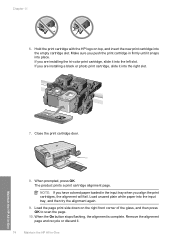
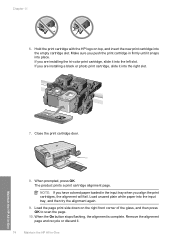
... input tray when you are installing a black or photo print cartridge, slide it .
74
Maintain the HP All-in-One
Maintain the HP All-in firmly until it into the input tray, and then try the alignment again.
9. If you align the print cartridges, the alignment will fail. The product prints a print cartridge alignment page.
Load the page print side down on top, and insert...
Full User Guide - Page 81


.... Click the Device Services tab. 5. To align newly installed print cartridges 1. When the On button stops flashing, the alignment is installed. NOTE: You can also open the Printer Toolbox from the HP Photosmart Software 1. In the Print Properties dialog box, click the Features tab, and then click Printer Services.
NOTE: If you align the print cartridges, the alignment will not prompt...
Full User Guide - Page 82


... when you are three stages of cleaning. Load letter, A4, or legal unused plain white paper into the input tray, and then try cleaning the print cartridge contacts before replacing the affected print cartridge. Click the Device Services tab. 5. Follow the prompts until you align the print cartridges, the alignment will fail. Each stage lasts from the HP Photosmart Software 1.
Full User Guide - Page 106
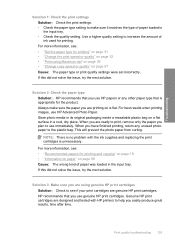
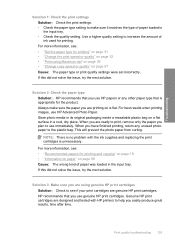
.... Genuine HP print cartridges are printing on page 98 Cause: The wrong kind of paper was loaded in a cool, dry place. Troubleshooting
Solution 1: Check the print settings Solution: Check the print settings. • Check the paper type setting to increase the amount of ink used for printing. Print quality troubleshooting 103 NOTE: There is no problem with HP printers to help...
Full User Guide - Page 122


.... From your computer. Solution 7: Clear the paper jam Solution: Clear the paper jam.
Do not try the next solution. For more information, see if the print cartridge carriage will move will damage the printer. CAUTION: Be careful not to move freely from one or both of the product. The cancelled...
Full User Guide - Page 125
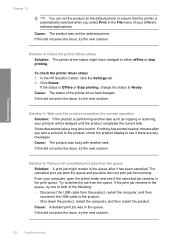
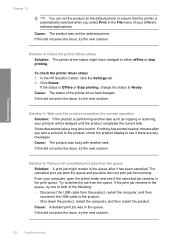
... of the following: • Disconnect the USB cable from the queue Solution: A print job might have changed . Solution 6: Remove all cancelled print jobs from the product, restart the computer, and then reconnect the USB cable to print. From your computer, open the printer folder and see if there are any messages. Solution 5: Wait until the...
Full User Guide - Page 190


... task again. Cause: There was invalid. Cause: The file name you can print them using the HP Photosmart Software.
Cause: The HP software did not solve the issue, try the next solution. Supported file types for the product The product software only recognizes JPG and TIF images. If you are listed in the file name...
Full User Guide - Page 202
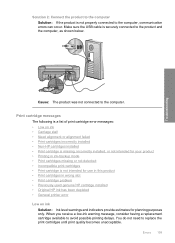
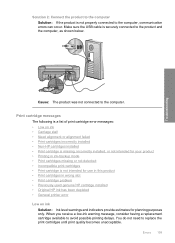
...not need to replace the print cartridges until print quality becomes unacceptable.
Print cartridge messages
The following is a list of print cartridge error messages: • Low on ink • Carriage stall • Need alignment or alignment failed • Print cartridges incorrectly installed • Non-HP cartridges installed • Print cartridge is missing, incorrectly installed, or...
Full User Guide - Page 223


...calling for the indicated print cartridges. Printer service or repairs required as printing a photo from the computer. HP recommends that you purchased genuine HP print cartridges, go to continue, or replace the indicated print cartridges with HP printers to continue. If you believe you use genuine HP print cartridges. Troubleshooting
Chapter 13
NOTE: During ink-backup mode, the product...
Full User Guide - Page 240
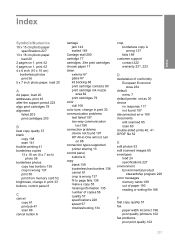
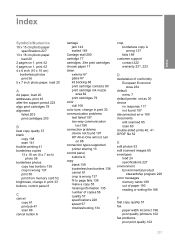
... paper 17 clean
exterior 67 glass 67 lid backing 68 print cartridge contacts 80 print cartridge ink nozzle
area 82 print cartridges 79 color dull 108 color tone, change in -One will not turn
on 88 connection types supported
printer sharing 13 control panel
buttons 6, copy
blank 138 borderless has borders 138 cancel 61 crop is wrong 137 fit...
Full User Guide - Page 241
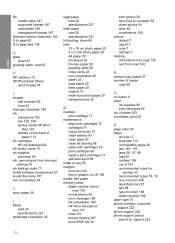
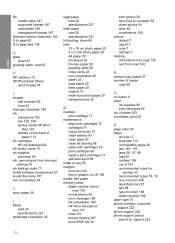
... paper 20 letter paper 20 original 15 small-size photo paper 20 transparencies 25
M
maintain print cartridge 77
maintenance align print cartridges 78 cartridges 77 check ink levels 70 clean exterior 67 clean glass 67 clean lid backing 68 clean print cartridges 79 print cartridges 69 replace print cartridges 71 self-test report 69
make a copy 55 margins
incorrect 124 text or graphic...
Full User Guide - Page 242


...edit scanned 65 ink sprays 129 missing 187 photo print cartridge 75 print borderless 36 print from DPOF file 52 print on photo paper 37 send using HP Photosmart Share 54 ...printer sharing Mac 13 Windows 13 printing with one ink cartridge 77
Printing Shortcuts tab 34 problems
copy 134 error messages 143 print 116 scan 139
Q
quality print 32
quality, copy 57
R
Readme file 87 recycle
ink cartridges...
Basics Guide - Page 14
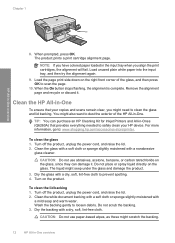
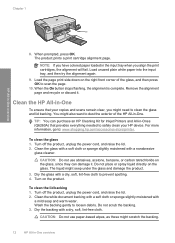
... corner of the HP All-in -One overview
8. Load the page print side down on the glass, since they can purchase an HP Cleaning Kit for Inkjet Printers and All-in -One overview CAUTION: Do not use paper-based wipes, as these might seep under the glass and damage the product.
3. The product prints a print cartridge alignment page.
Basics Guide - Page 21
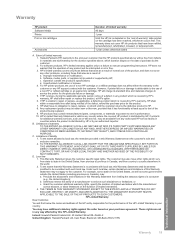
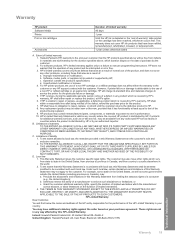
... example, some states in the United States, as well as a result of: a.
Warranty
HP product Software Media Printer Print or Ink cartridges
Accessories
Duration of limited warranty
90 days
1 year
Until the HP ink is inconsistent with local law, this Warranty Statement shall be deemed modified to be consistent with such local law. Grant the customer additional...
Similar Questions
Hp C4400 Printer Won't Recognize Alignment Scan
(Posted by Congy 9 years ago)
How To Stop Printing Alignment Pages On Hp Photosmart C4400
(Posted by NJo777mik 9 years ago)
Hp Photosmart C4200 Printer Will Not Recognise Ink Cartridge
(Posted by bkdawtodd 9 years ago)
Show Steps On How To Change Black Ink Cartridge For Hp Officejet 4620
(Posted by ZegCompdrgro 10 years ago)
Hp Printer C410 - How Do You Save On Photo Black Ink Cartridge?
(Posted by dwstkatmik 10 years ago)

