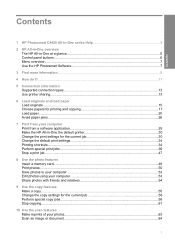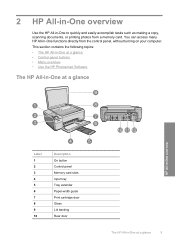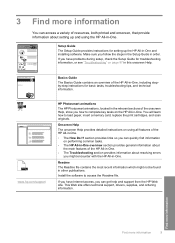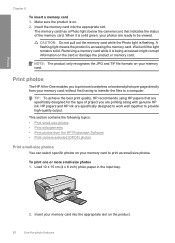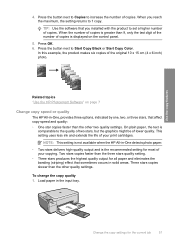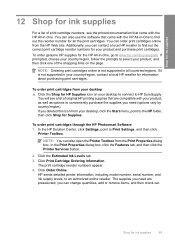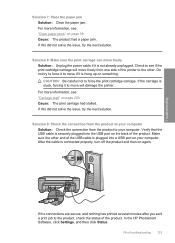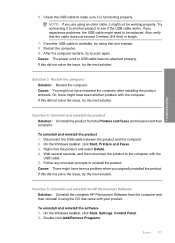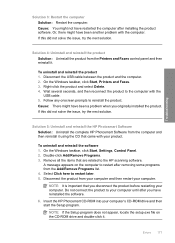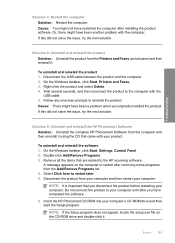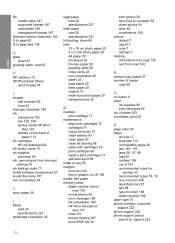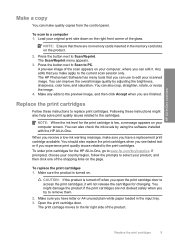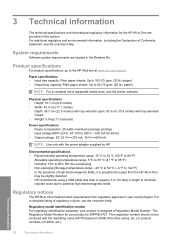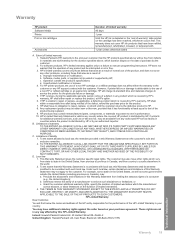HP Photosmart C4400 Support Question
Find answers below for this question about HP Photosmart C4400 - All-in-One Printer.Need a HP Photosmart C4400 manual? We have 3 online manuals for this item!
Question posted by bkdawtodd on July 25th, 2014
Hp Photosmart C4200 Printer Will Not Recognise Ink Cartridge
The person who posted this question about this HP product did not include a detailed explanation. Please use the "Request More Information" button to the right if more details would help you to answer this question.
Current Answers
Related HP Photosmart C4400 Manual Pages
Similar Questions
Is Hp Photosmart Hp C4400 A Wireless Printer
(Posted by dmitonib1 9 years ago)
How To Get Around Incompatible Cartridge Message Hp Photosmart C4400
(Posted by augictrej 9 years ago)
How Do I Get My Printer To Print Black And White Only Hp Photosmart C4400
(Posted by Noror 9 years ago)
Hp Photosmart C310 Series Black Ink Cartridge Wont Print
(Posted by cleasamue 10 years ago)
Can I Fax With My Hp Photosmart 5510d Printer?
can i fax with my HP Photosmart 5510d printer?
can i fax with my HP Photosmart 5510d printer?
(Posted by joseeleveille 11 years ago)