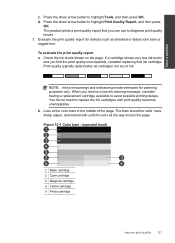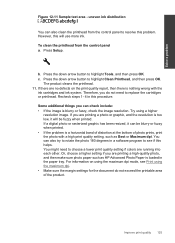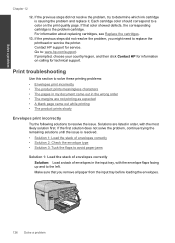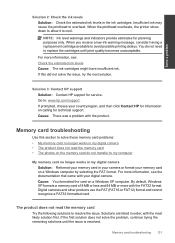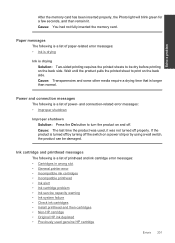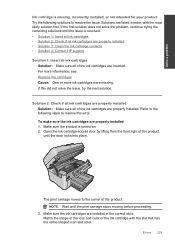HP Photosmart Premium Fax e-All-in-One Printer - C410 Support Question
Find answers below for this question about HP Photosmart Premium Fax e-All-in-One Printer - C410.Need a HP Photosmart Premium Fax e-All-in-One Printer - C410 manual? We have 2 online manuals for this item!
Question posted by dwstkatmik on December 21st, 2013
Hp Printer C410 - How Do You Save On Photo Black Ink Cartridge?
The person who posted this question about this HP product did not include a detailed explanation. Please use the "Request More Information" button to the right if more details would help you to answer this question.
Current Answers
Answer #1: Posted by DreadPirateRoberts on January 22nd, 2014 10:34 AM
This printer has a printhead mechanism that contains 4 individual cartridges: CMYK (cyan/magenta/yellow/black).
You will have to replace the cartridge, if the unit provides a message of one of the colors being empty, before the unit will resume printing. It is a maintenance mechanism to prevent the product from self-damage.
Related HP Photosmart Premium Fax e-All-in-One Printer - C410 Manual Pages
Similar Questions
Disable Photo Black Ink Cartridge Does Not Fit
(Posted by Nacjohnj 9 years ago)
Why Does The Photosmart C410 Have Two Black Ink Cartridge
(Posted by bogirunn 10 years ago)
Two Black Ink Cartridges
Why does printer c410 have two black ink cartridges? Can it be used with one and which of the cartri...
Why does printer c410 have two black ink cartridges? Can it be used with one and which of the cartri...
(Posted by Bardean 10 years ago)
Can I Use Photo Black Ink Cartridge For Black Ink Cartridge In Hp C410
(Posted by spalmha 10 years ago)
Hp Deskjet Wont Read Staples Black Ink Cartridge
(Posted by jorvpam 10 years ago)