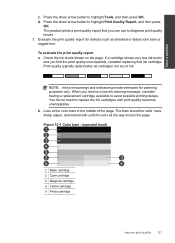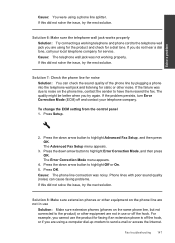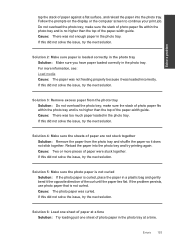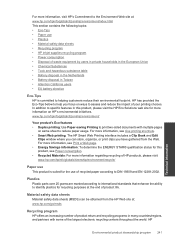HP Photosmart Premium Fax e-All-in-One Printer - C410 Support Question
Find answers below for this question about HP Photosmart Premium Fax e-All-in-One Printer - C410.Need a HP Photosmart Premium Fax e-All-in-One Printer - C410 manual? We have 2 online manuals for this item!
Question posted by spalmha on October 16th, 2013
Can I Use Photo Black Ink Cartridge For Black Ink Cartridge In Hp C410
The person who posted this question about this HP product did not include a detailed explanation. Please use the "Request More Information" button to the right if more details would help you to answer this question.
Current Answers
Related HP Photosmart Premium Fax e-All-in-One Printer - C410 Manual Pages
Similar Questions
Black Ink In Hp C410 Printer Does Not Work
(Posted by dbkilo 9 years ago)
Black Ink For Hp C410 Why Photo Black Doesn't Replace Black Ink Cartridge
(Posted by chrismmbro 9 years ago)
Images Of How To Change Ink Cartridge Hp C410
(Posted by smedinzo 10 years ago)
Why Is My Hp 7510 Printer Using Photo Black Ink Instead Of Regular Black
(Posted by briDogm 10 years ago)
Hp Photosmart B210 Does It Use Photo Black Ink
(Posted by Thwhfmar 10 years ago)