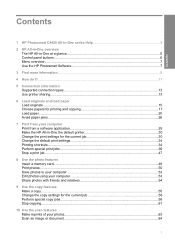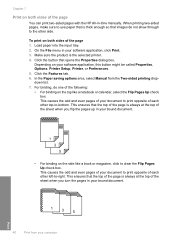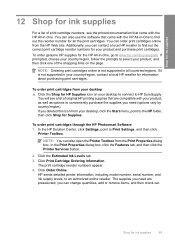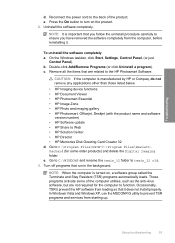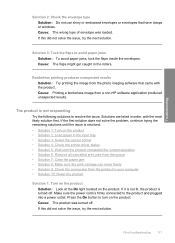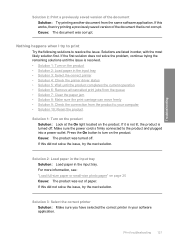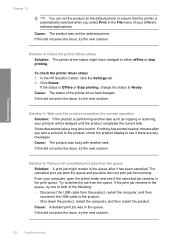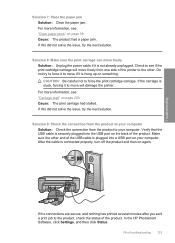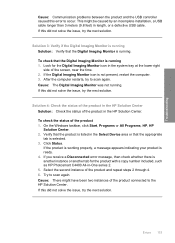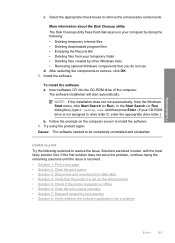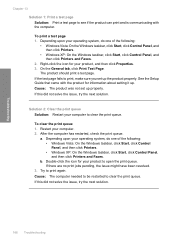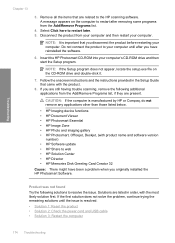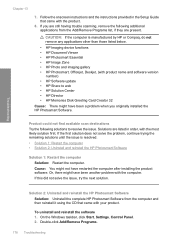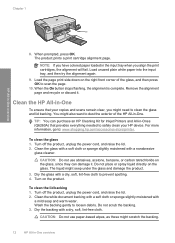HP Photosmart C4400 Support Question
Find answers below for this question about HP Photosmart C4400 - All-in-One Printer.Need a HP Photosmart C4400 manual? We have 3 online manuals for this item!
Question posted by Anonymous-106720 on April 8th, 2013
How To Clear Documents Queue
The person who posted this question about this HP product did not include a detailed explanation. Please use the "Request More Information" button to the right if more details would help you to answer this question.
Current Answers
Related HP Photosmart C4400 Manual Pages
Similar Questions
How To Scan A Document On Photosmart C4400
(Posted by chargvo 9 years ago)
Hp Photosmart C4500 Series Can Not Clear Document
(Posted by Law3kidph 9 years ago)
What Is The Clear Strip That Goes Inside An Hp Photosmart C4400 All In One
printer
printer
(Posted by bonift 10 years ago)
The Maximum Weight (in Grams Per Square Metre).
What may be the maximum weight (in grams per square metre) for a fleece of paper (A4)to use inthe pr...
What may be the maximum weight (in grams per square metre) for a fleece of paper (A4)to use inthe pr...
(Posted by jjmdroog 12 years ago)