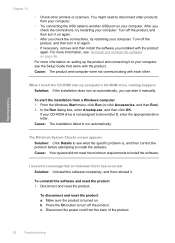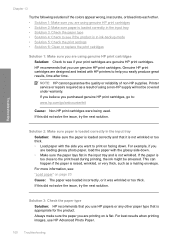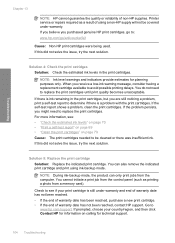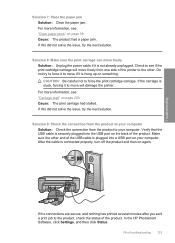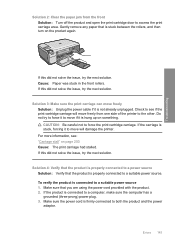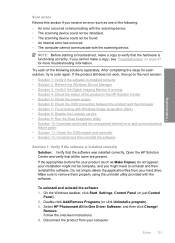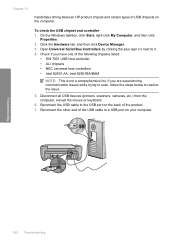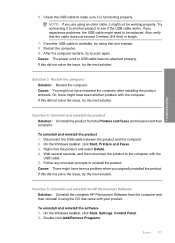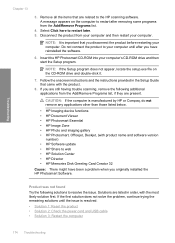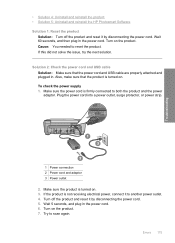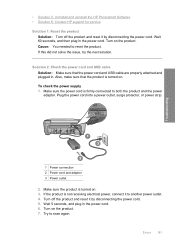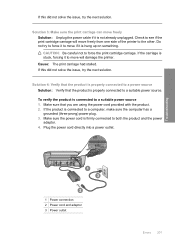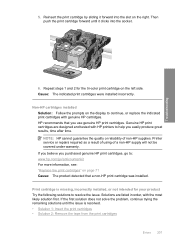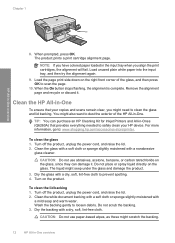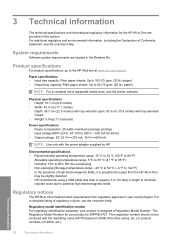HP Photosmart C4400 Support Question
Find answers below for this question about HP Photosmart C4400 - All-in-One Printer.Need a HP Photosmart C4400 manual? We have 3 online manuals for this item!
Question posted by aschauer29 on March 31st, 2013
Need A Power Cable For Me Hp C4400
Current Answers
Answer #1: Posted by tintinb on April 2nd, 2013 4:38 AM
If you have more questions, please don't hesitate to ask here at HelpOwl. Experts here are always willing to answer your questions to the best of our knowledge and expertise.
Regards,
Tintin
Related HP Photosmart C4400 Manual Pages
Similar Questions
power cord from wall to printer
I changed the black ink cartridge and printed an alignment page but the HP C4400 will not recognize ...