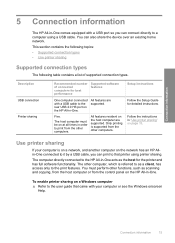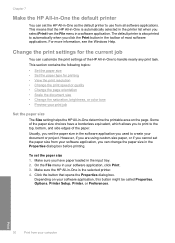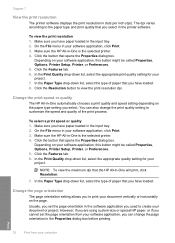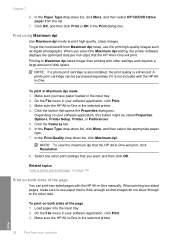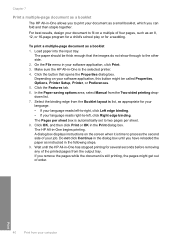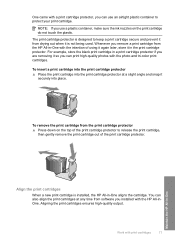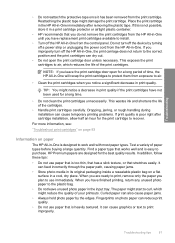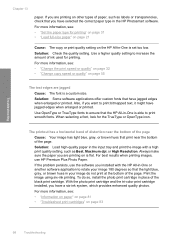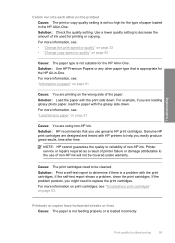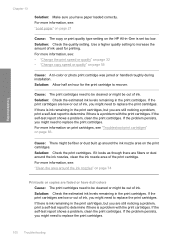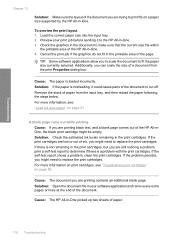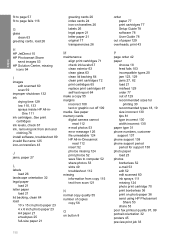HP Photosmart C4200 Support Question
Find answers below for this question about HP Photosmart C4200 - All-in-One Printer.Need a HP Photosmart C4200 manual? We have 3 online manuals for this item!
Question posted by maidbj on July 29th, 2014
Hp C4200 Has Ink Won't Print
The person who posted this question about this HP product did not include a detailed explanation. Please use the "Request More Information" button to the right if more details would help you to answer this question.
Current Answers
Related HP Photosmart C4200 Manual Pages
Similar Questions
Why Cant I Reload My Hp C4200 Series Printer Software
(Posted by uguccjestev 9 years ago)
Hp C4200 Prints Test Won't Print From Word
(Posted by rpngabrie 9 years ago)
Hp C4200 75xl 74xl Cannot Print Incompatible Cartridges
(Posted by alloera 10 years ago)
How Many Grams Of Paper Can My Hp Deskjet Ink Advantage 2060 Print
(Posted by emj42Ah 10 years ago)
Hp Deskjet Ink Advantage 2060 Printing No Text How To Solve The Problem
(Posted by kijgon 10 years ago)