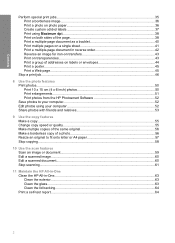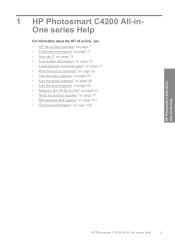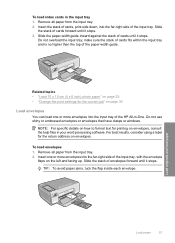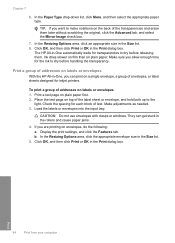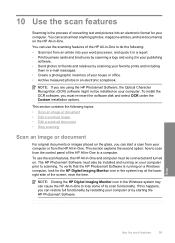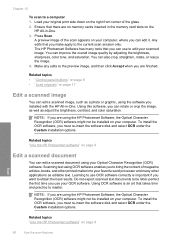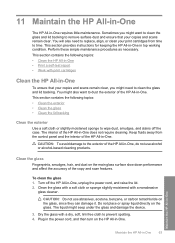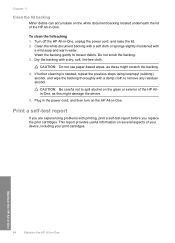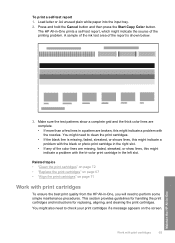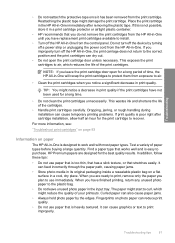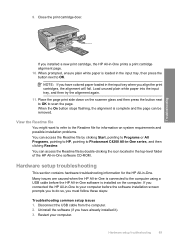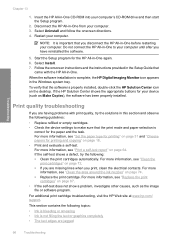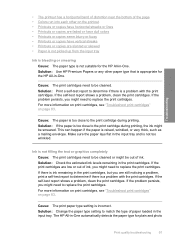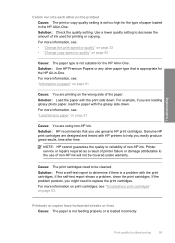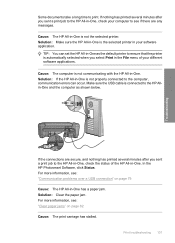HP Photosmart C4200 Support Question
Find answers below for this question about HP Photosmart C4200 - All-in-One Printer.Need a HP Photosmart C4200 manual? We have 3 online manuals for this item!
Question posted by rpngabrie on May 13th, 2014
Hp C4200 Prints Test Won't Print From Word
The person who posted this question about this HP product did not include a detailed explanation. Please use the "Request More Information" button to the right if more details would help you to answer this question.
Current Answers
Related HP Photosmart C4200 Manual Pages
Similar Questions
Hp C4200 75xl 74xl Cannot Print Incompatible Cartridges
(Posted by alloera 10 years ago)
How To Get Hp 8600 Print Landscape On Mac. No Option In Printer Settings To Choo
how to get HP 8600 print landscape on mac. no option in printer settings to choose the landscape opt...
how to get HP 8600 print landscape on mac. no option in printer settings to choose the landscape opt...
(Posted by shezchez 10 years ago)
Can I Operate My Hp C4200 As Just A Copier
(Posted by ykimtaur 10 years ago)
Hp 2050 Print Fine But Scanner Not Support What Can I Do
hp 2050 print fine but scanner not support what can i do
hp 2050 print fine but scanner not support what can i do
(Posted by vijsoni28 12 years ago)