HP Photosmart C4200 Support Question
Find answers below for this question about HP Photosmart C4200 - All-in-One Printer.Need a HP Photosmart C4200 manual? We have 3 online manuals for this item!
Question posted by TOMVra on July 22nd, 2014
Where Can I Buy A Replacement Disk For My Hp C4200 All In One Printer
The person who posted this question about this HP product did not include a detailed explanation. Please use the "Request More Information" button to the right if more details would help you to answer this question.
Current Answers
There are currently no answers that have been posted for this question.
Be the first to post an answer! Remember that you can earn up to 1,100 points for every answer you submit. The better the quality of your answer, the better chance it has to be accepted.
Be the first to post an answer! Remember that you can earn up to 1,100 points for every answer you submit. The better the quality of your answer, the better chance it has to be accepted.
Related HP Photosmart C4200 Manual Pages
Full User Guide - Page 4


Contents
Contents
1 HP Photosmart C4200 All-in-One series Help 5
2 HP All-in-One overview The HP All-in-One at a glance...7 Control panel buttons...8 Use the HP Photosmart software 9
3 Find more information...11
4 How do I?...13
5 Connection information Supported connection types...15 Use printer sharing...15
6 Load originals and load paper Load originals...17 Choose papers for printing...
Full User Guide - Page 22


... your country/region, follow the prompts to www.hp.com/buy/supplies. If you start the print job from ...devices. HP Bright White Inkjet Paper HP Bright White Inkjet Paper delivers high-contrast colors and sharp text. Recommended papers for HP All-in English only.
HP Inkjet labels Letter or A4 label sheets designed for your highest-quality documents. This film is a high-quality multifunction...
Full User Guide - Page 23


...prompted, choose your country/region, follow the prompts to www.hp.com/buy/supplies. NOTE: At this time, some portions of the shopping...the HP Web site are the perfect choice for near-photographic reproductions and business graphics for two-sided use with HP inkjet
devices).... and the ink can wrinkle or get stuck in the printer software. • Paper with clasps or windows. Additional papers...
Full User Guide - Page 33
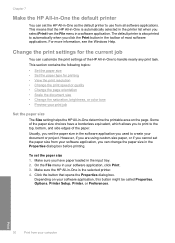
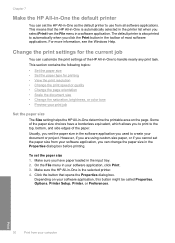
...from the File menu in a software application. The default printer is the selected printer. 4. Chapter 7
Make the HP All-in-One the default printer
You can change the paper size in the Properties dialog ...your software application, click Print. 3.
Some of the paper. To set the HP All-in-One as the default printer to automatically when you can set the paper size 1. On the File menu ...
Full User Guide - Page 34
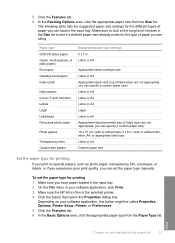
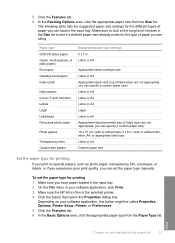
... panorama size (if listed sizes are using. On the File menu in . Make sure the HP All-in the input tray. 2.
Click the Features tab. 6. In the Basic Options area...size settings 5 x 7 in your software application, this button might be called Properties, Options, Printer Setup, Printer, or Preferences. 5.
Paper type CD/DVD tattoo paper Copier, multi-purpose, or plain papers ...
Full User Guide - Page 35
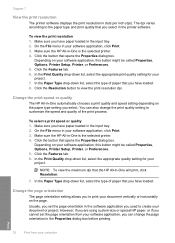
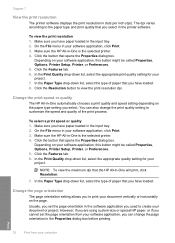
... setting you select. Change the page orientation
The page orientation setting allows you have paper loaded in -One is the selected printer. 4. To view the print resolution 1. Make sure the HP All-in the input tray. 2. In the Print Quality drop-down list, select the appropriate quality setting for your project. 7. Click...
Full User Guide - Page 41
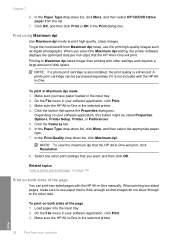
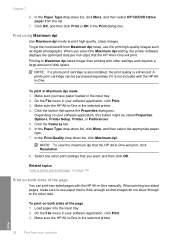
...both sides of the page
You can be called Properties, Options, Printer Setup, Printer, or Preferences. 5. In the Print Quality drop-down list,...Make sure the HP All-in Maximum dpi takes longer than printing with the HP Allin-One. Click the button that the HP All-in ...the HP All-in the input tray. 2.
Click the Features tab. 6. NOTE: To view the maximum dpi that is the selected printer.
...
Full User Guide - Page 70


... can also open the Printer Toolbox from the HP Photosmart Software 1. You can also check the ink levels by using the software installed with the HP All-in -One
Work with print cartridges
67 The estimated ink levels for the print cartridge is low, a message appears on page 83
Replace the print cartridges
Follow these...
Full User Guide - Page 76


...tab, and then click Service this device.
TIP: Coffee filters are satisfied with print cartridges
73 Turn on the HP All-in-One and open the Printer Toolbox from the Print Properties dialog...print carriage is idle and silent, and then unplug the power cord from the HP Photosmart Software 1. In the HP Solution Center, click Settings, point to clean the print cartridge contacts.
If ...
Full User Guide - Page 80


..., go to www.hp.com/buy /supplies. Order print cartridges
For a list of print cartridge numbers, see the printed documentation that came with the HP All-in all the print cartridges.
NOTE: At this device.
2.
Additionally, you can order print cartridges online from the HP Web site. To order print cartridges through the HP Photosmart Software 1.
Shop...
Full User Guide - Page 81
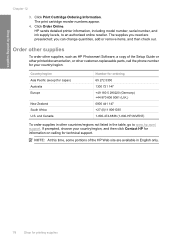
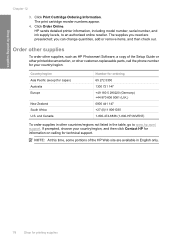
HP sends detailed printer information, including model number, serial number, and ink supply levels, to www.hp.com/ support. Order other supplies
To order other supplies, such as HP Photosmart Software, a copy of the HP Web site are preselected;
and Canada
Number for your country/region, and then click Contact HP... documentation, or other customer-replaceable parts, call the phone ...
Full User Guide - Page 83
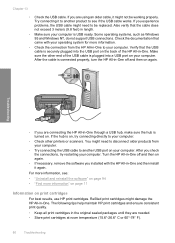
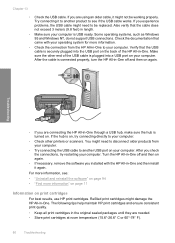
... C or 60°-78° F).
80
Troubleshooting Turn the HP All-in -One. Refilled print cartridges might not be replaced. The following tips help maintain HP print cartridges and ensure consistent print quality.
• Keep all ... , try restarting your computer.
• Check other printers or scanners. Try connecting it might damage the HP All-in -One off and then on your computer.
Full User Guide - Page 84
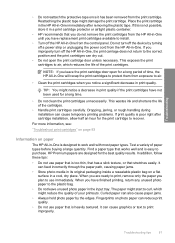
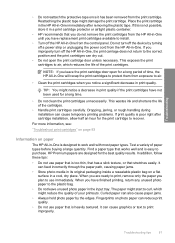
...HP recommends that you do not remove the print cartridges from the HP All-in-One until you have replacement print cartridges available to install.
• Turn off the HP... before buying a large quantity. Troubleshooting tips
81 Do not turn off the HP All-in -One. HP Premium ...• Always hold photo paper by turning off the device by the edges. The paper might reduce the quality of...
Full User Guide - Page 87


If the problem persists, print a self-test report to Print Settings, and then click
Printer Toolbox. If you are still experiencing problems with
the print cartridges. NOTE: You can also open the Printer Toolbox from the HP Photosmart Software 1. Click the Estimated Ink Level tab. Troubleshooting
84
Troubleshooting Then push the print cartridge forward until...
Full User Guide - Page 99
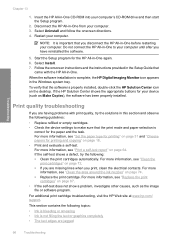
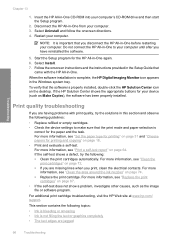
...following guidelines:
• Replace refilled or empty cartridges. • Check the device settings to your computer's CD-ROM drive and then start the Setup program.
2. Do not connect the HP All-in-One to...; Ink is bleeding or smearing • Ink is complete, the HP Digital Imaging Monitor icon appears in -One from your device (such as the image
file or software program. Start the Setup ...
Full User Guide - Page 102
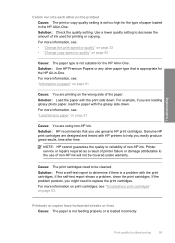
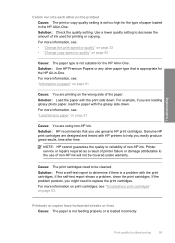
... cartridges are designed and tested with HP printers to help you might need to be covered under warranty. Cause: The print cartridges need to decrease the amount of the paper. If the self-test report shows a problem, clean the print cartridges.
Use a lower quality setting to replace the print cartridges. For more information...
Full User Guide - Page 109


...-in the queue after it is not corrupt. To check the printer driver status 1. Click Status. Solution: Turn off . Nothing happens when I try printing again. In the HP Solution Center, click the device tab. 2. The HP All-in-One prints meaningless characters Cause: There is performing another task. Cause: The document is offline or...
Full User Guide - Page 136


... and then try the alignment again. If prompted, choose your device • Wrong pen in another printer, the ink level indicator will be replaced soon. If the tape is covering the print cartridges. You do... the print cartridges is estimated to be low on ink and might need to the HP Web site at www.hp.com/ support. For more information on print cartridges, see "Troubleshoot print cartridges" on...
Basics Guide - Page 9


... appears. 4. To order print cartridges for the print cartridge is printing, you want to the cartridges.
You should also replace the print cartridges when you see a photo you want to www.hp.com/buy/supplies. Press the Copies button until the photo you want to the print queue. You can also check the...
Basics Guide - Page 17


... a paper jam, first check the rear door. Replace the rear door. Press Start Copy Black or Start Copy Color to open it to occur. Turn the HP All-in-One off and on the left side...Guide that might be remaining inside the device. To clear a paper jam from the HP All-in the tab on again. • Check other printers or scanners. Clear paper jams
If the HP All-in the rear rollers, check...
Similar Questions
Can Hp C4200 Printer Be Used Wireless
(Posted by Alfhunt 9 years ago)
How To Replace A Hp Cm2320nf Printer Fuser
(Posted by loColai 10 years ago)
How To Replace The Hp 6700 Printer Ink When It Says Checking
(Posted by asfjch 10 years ago)
Why Does My Hp C4200 Printer Give Me An Error That Says Cartridges Are Not
installed correctly
installed correctly
(Posted by jeffeshoe2 10 years ago)
Can Hp C4200 Printer Paper Type
(Posted by msuca 10 years ago)

