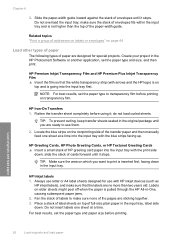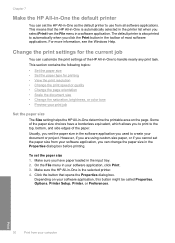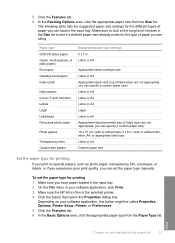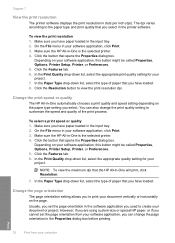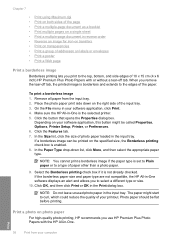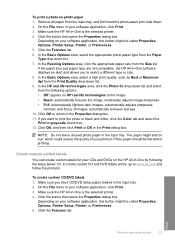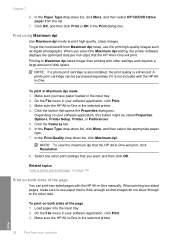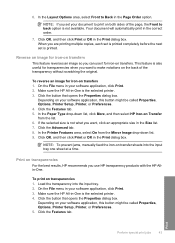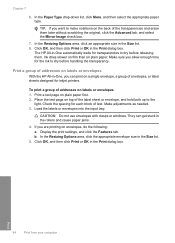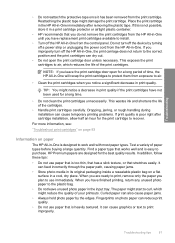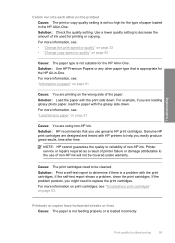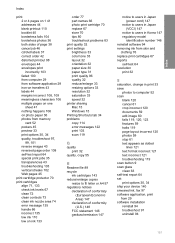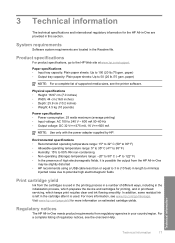HP Photosmart C4200 Support Question
Find answers below for this question about HP Photosmart C4200 - All-in-One Printer.Need a HP Photosmart C4200 manual? We have 3 online manuals for this item!
Question posted by msuca on November 1st, 2013
Can Hp C4200 Printer Paper Type
The person who posted this question about this HP product did not include a detailed explanation. Please use the "Request More Information" button to the right if more details would help you to answer this question.
Current Answers
Related HP Photosmart C4200 Manual Pages
Similar Questions
Would Like To Know How To Install Printer Hp C4200 Pricisa CD
(Posted by isabellakormann 9 years ago)
Can Hp C4200 Printer Be Used Wireless
(Posted by Alfhunt 9 years ago)
Why Does My Hp C4200 Printer Give Me An Error That Says Cartridges Are Not
installed correctly
installed correctly
(Posted by jeffeshoe2 10 years ago)
Hp 2840 Printer Error
My Hp 2480 Printer Gives The Message Page Too Complex. Is There A Fix For This?
My Hp 2480 Printer Gives The Message Page Too Complex. Is There A Fix For This?
(Posted by LHHDAVID 10 years ago)
Hp C4795 Printer Inability To Print Except For Test Print
I now have Dell Computer desktop windows 7 64 bit, and unable to install & print with my own HP ...
I now have Dell Computer desktop windows 7 64 bit, and unable to install & print with my own HP ...
(Posted by dmmappel 11 years ago)