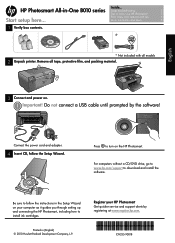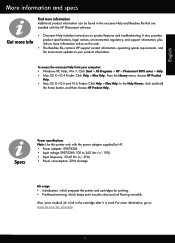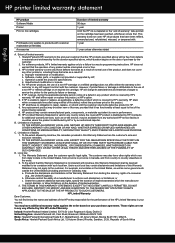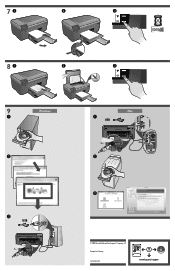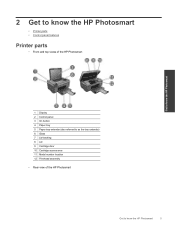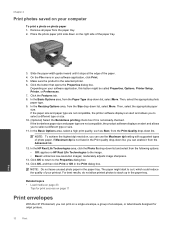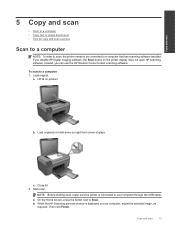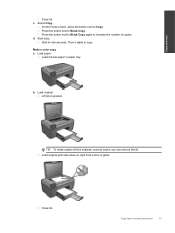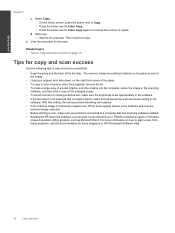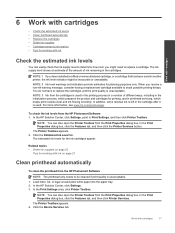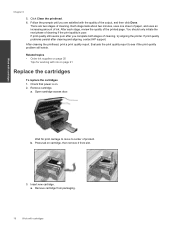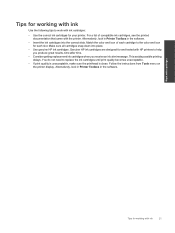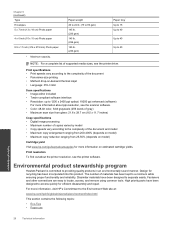HP Photosmart All-in-One Printer - B010 Support Question
Find answers below for this question about HP Photosmart All-in-One Printer - B010.Need a HP Photosmart All-in-One Printer - B010 manual? We have 3 online manuals for this item!
Question posted by lamajck9 on May 30th, 2012
My Printer Does Not Print Black Why
The person who posted this question about this HP product did not include a detailed explanation. Please use the "Request More Information" button to the right if more details would help you to answer this question.
Current Answers
Related HP Photosmart All-in-One Printer - B010 Manual Pages
Similar Questions
I Need To Download A Driver For This Printer Model For Windwows 8.1
(Posted by patsymoros 9 years ago)
How To Change Print Black Ink Hp Photosmart Plus B210 Mac
(Posted by sanddejay 10 years ago)
How Do I Only Print Black On My Photosmart D110 Printer
(Posted by gathdaraly 10 years ago)
Hp Photosmart All-in-one Printer - B010 Series ..
i can't scan by using HP Photosmart All-in-One Printer - B010 series.. but i can printing .. please ...
i can't scan by using HP Photosmart All-in-One Printer - B010 series.. but i can printing .. please ...
(Posted by snowwhite143 12 years ago)